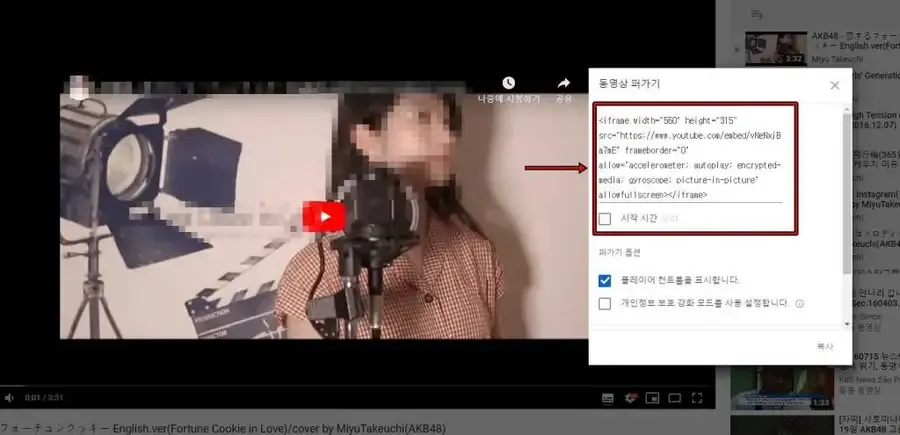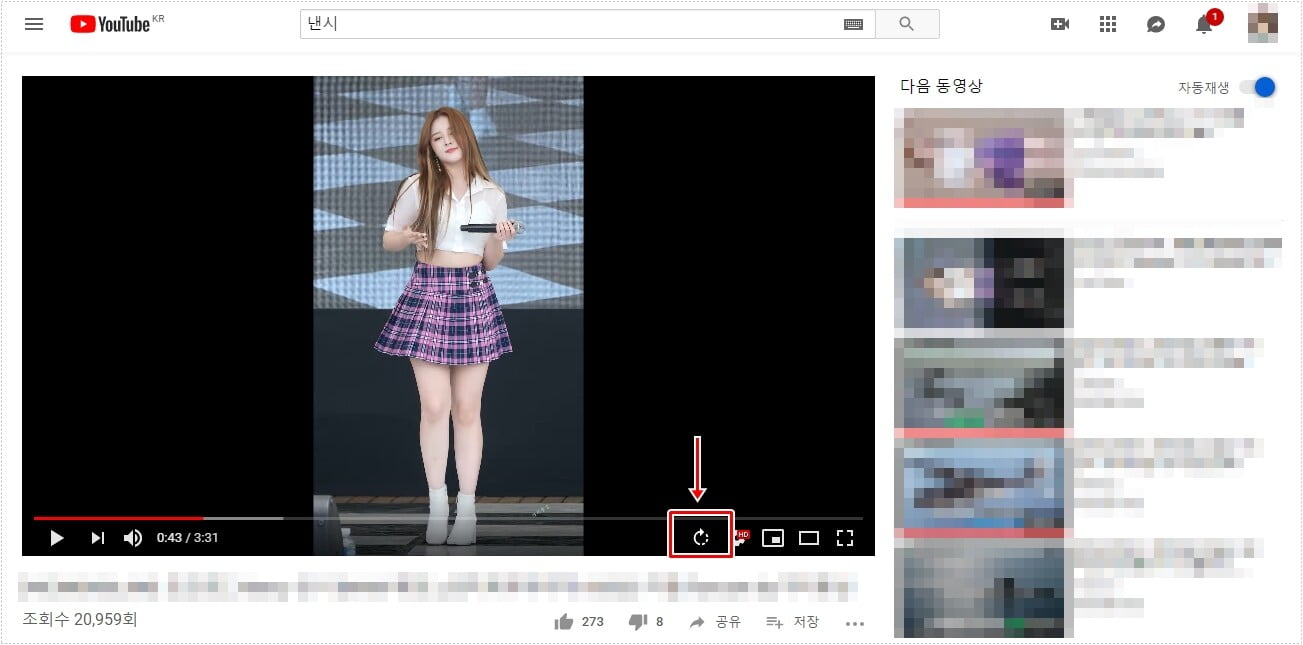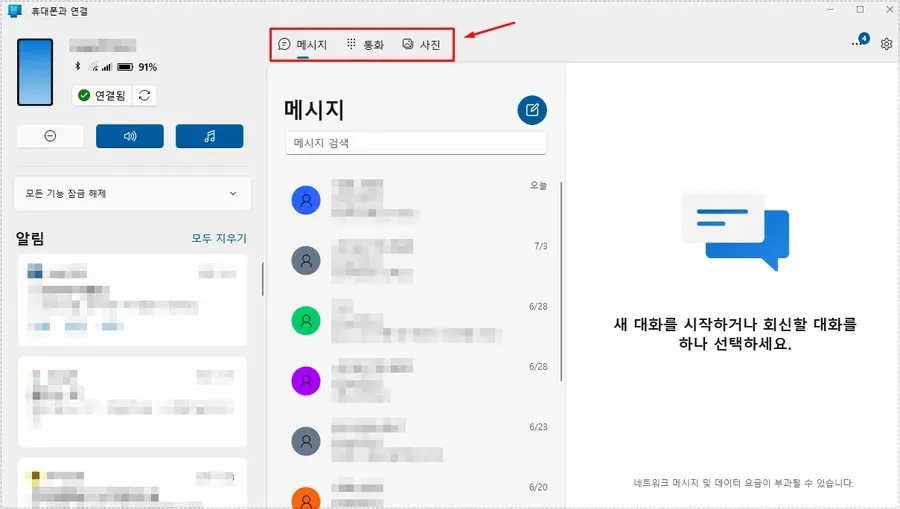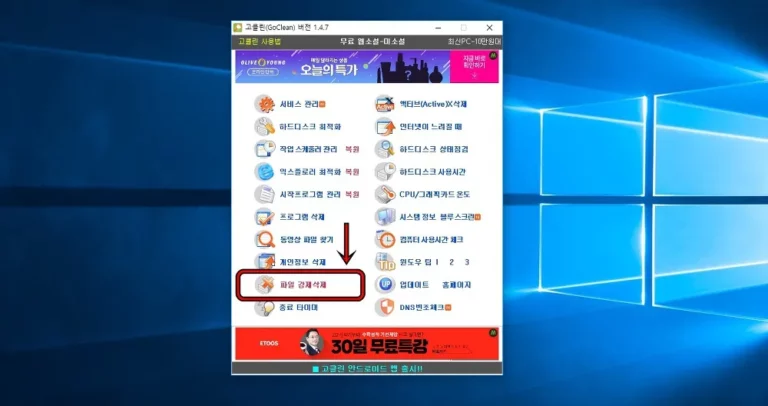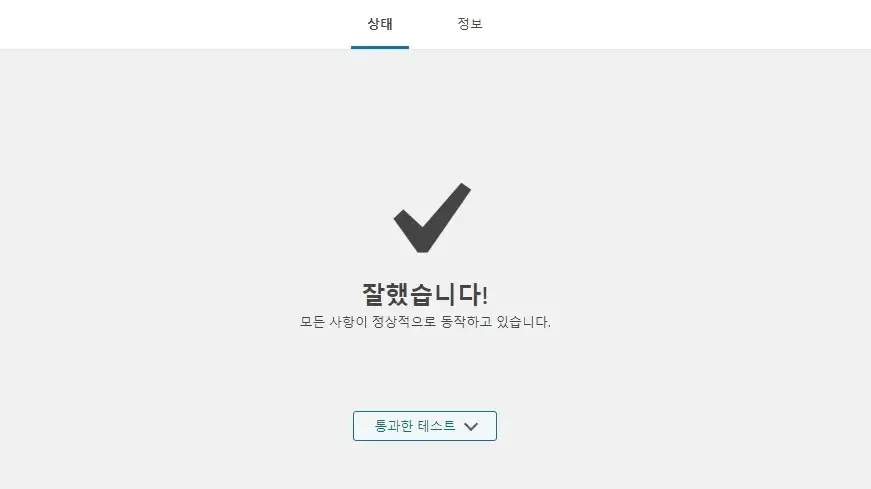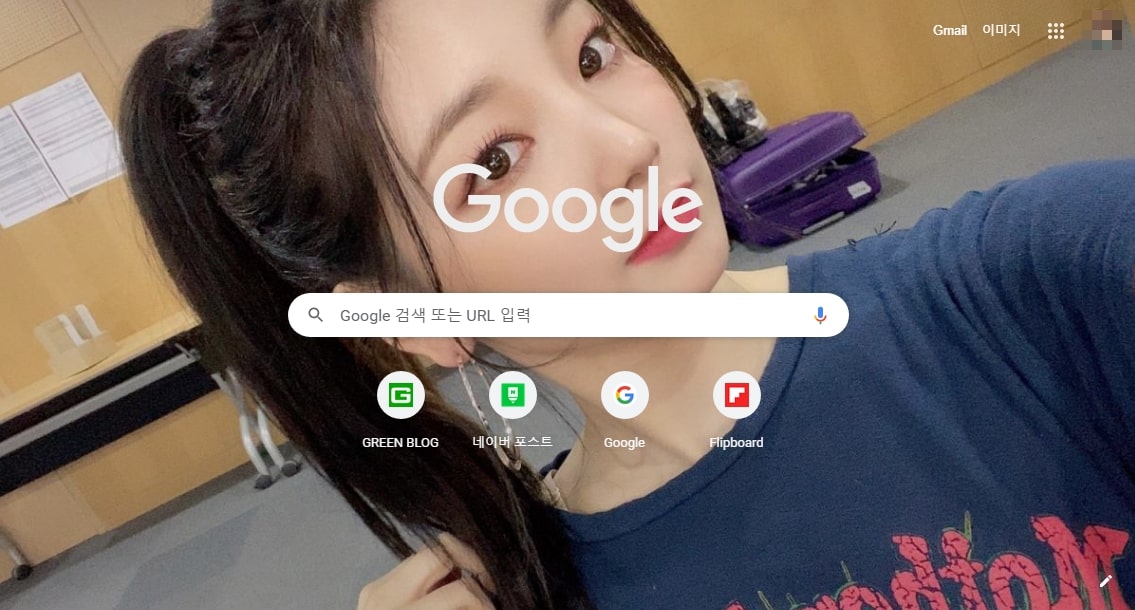몇 달 전에 다양한 이유로 그 동안 사용했던 게시판을 삭제한 적이 있습니다. 근데 그 이후에도 계속 삭제된 게시물이 크롤링이 되고 있어서 완전 삭제가 되지 않았다고 생각하고 WP phpMyAdmin 플러그인 활용해서 삭제한 게시물 데이터를 찾아서 삭제를 진행하였습니다.
플러그인 활용하게 된 이유는 phpMyAdmin 접속 방법으로 PuTTy 프로그램을 사용해서 진행을 해보았지만 권한 문제로 접속이 되지 않았고 외국 커뮤니티를 참고하여 권한 수정을 해주었지만 그래도 되지 않았습니다.
그래서 플러그인으로 가능한지 찾아보았는데 WP phpmyadmin 플러그인 찾게 되어서 어렵지 않게 데이터로 접근할 수 있었습니다. 그러면 제가 오래된 게시물 삭제한 과정을 정리해보겠습니다.
목차
WP phpMyAdmin
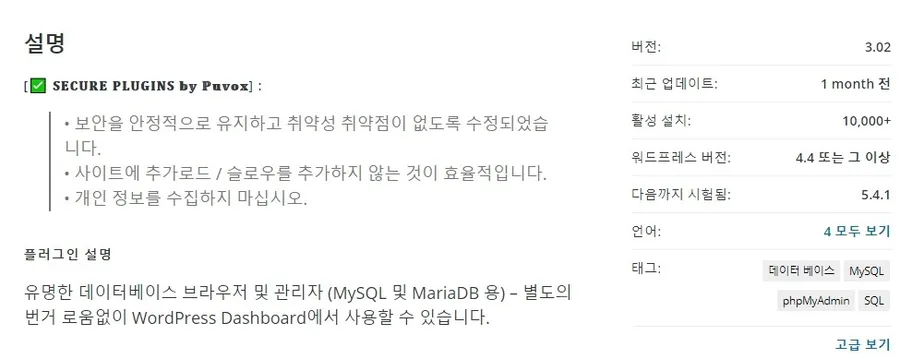
플러그인 설명을 보게 되면 보안을 유지하고 별도의 번거로움 없이 WordPress Dashboard 사용할 수 있다는 것을 볼 수 있습니다. 이 밖에도 몇 가지의 플러그인이 있지만 대부분 데이터베이스 정리를 해주는 것으로 원하는 것만 삭제를 할 수는 없습니다.
해당 플러그인을 사용하기 위해서는 한 가지 조건이 있는데 PHP 버전이 7.1.3 필요합니다. 저는 서버 이전을 하면서 PHP 업그레이드를 최근에 했기 때문에 사용할 수 있었습니다.
플러그인 사용 방법
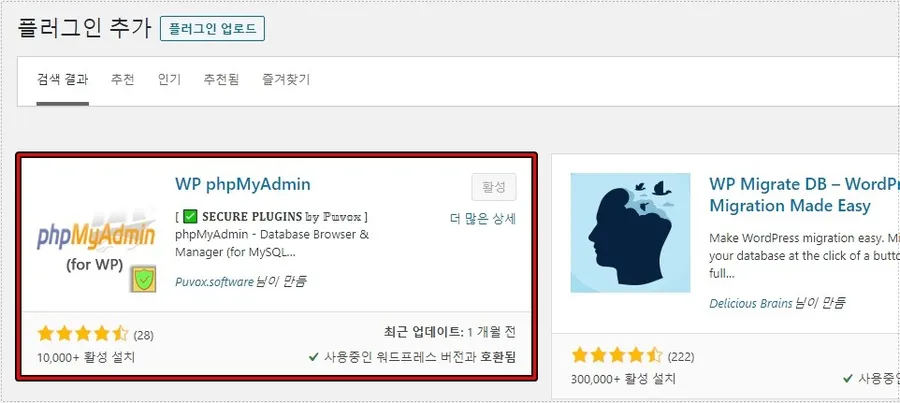
워드프레스 관리자에서 플러그인 추가로 들어가신 후에 WP phpMyAdmin 검색하게 되면 위에 보이는 것처럼 찾을 수 있으며 설치를 하시고 활성화하시면 됩니다.
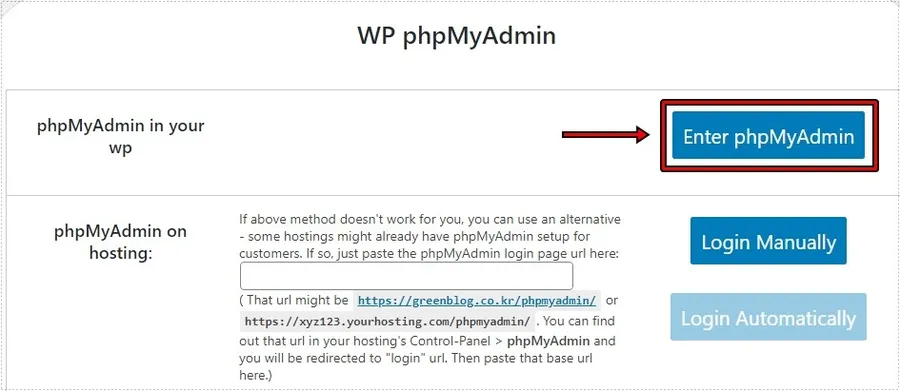
플러그인 활성화하게 되면 관리자 메뉴에서 볼 수 있고 들어가 보시면 위와 같은 화면이 나오게 되는데 여기서 Enter phpMyAdmin 클릭하게 되면 자신의 데이터베이스로 들어가실 수 있습니다.
만약에 실행이 되지 않는다면 아래에 있는 phpMyAdmin on Hosting 공백 설명에 보이는 url 입력해보시면 되실 것입니다.
phpMyAdmin 검색 및 삭제
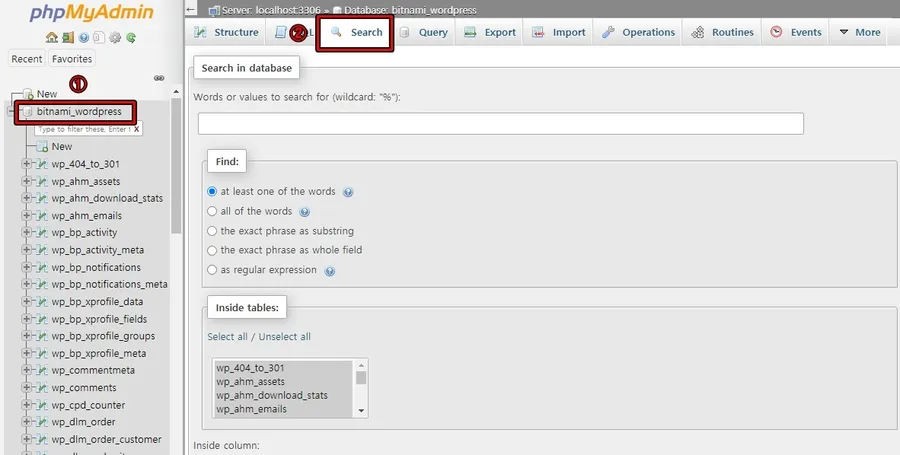
저 같이 잘 모르시는 분들은 처음 들어가게 되면 당황할 수 있을 정도로 복잡한 구조를 가지고 있습니다. 그리고 워드프레스 데이터베이스를 관리하는 곳인 만큼 잘못 수정하거나 삭제하게 되면 제대로 작동하지 않을 수 있습니다.
그래서 이곳을 수정하기 전에는 백업을 해두시는 것이 좋은데 호스팅에서 제공하는 기능을 이용하거나 백업 플러그인을 사용해서 미리 백업을 해두시는 것이 좋습니다.
그러면 백업을 해두었다는 가정하에 오래된 게시물을 삭제하는 방법을 알아보겠습니다. 접속하게 되면 왼쪽에 직접 찾을 수도 있지만 잘 모른다면 어렵기 때문에 가장 위에 있는 것을 클릭하신 후에 상단 Search 버튼을 클릭하시면 됩니다.
저의 기준으로 Bitnami_wordpress 클릭을 먼저 하는 이유는 전체를 검색하겠다는 의미입니다.
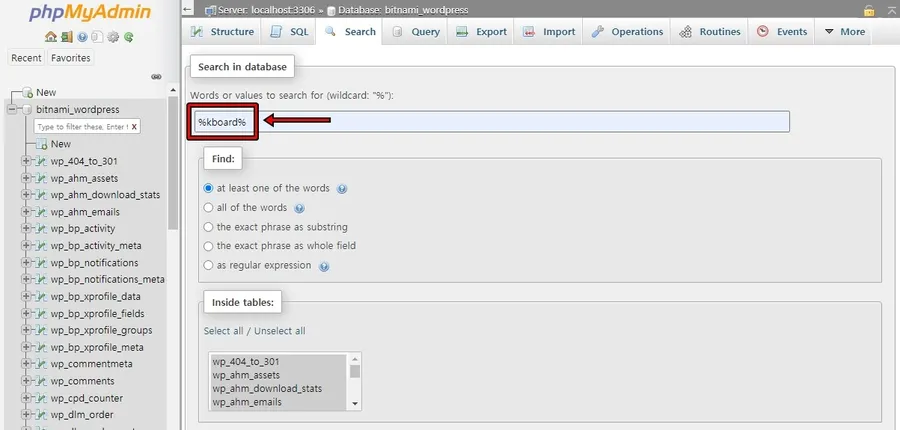
검색 옵션이 나오게 되면 저 같은 경우 케이보드(Kboard) 사용하다가 게시물을 삭제한 경우이기 때문에 플러그인 이름 %kboard% 입력하였습니다.
검색할 단어를 입력하였다면 우측 하단에 보게 되면 작게 Go 버튼을 볼 수 있을 것입니다. 그것을 클릭하시면 데이터베이스에서 입력한 단어를 찾게 됩니다.
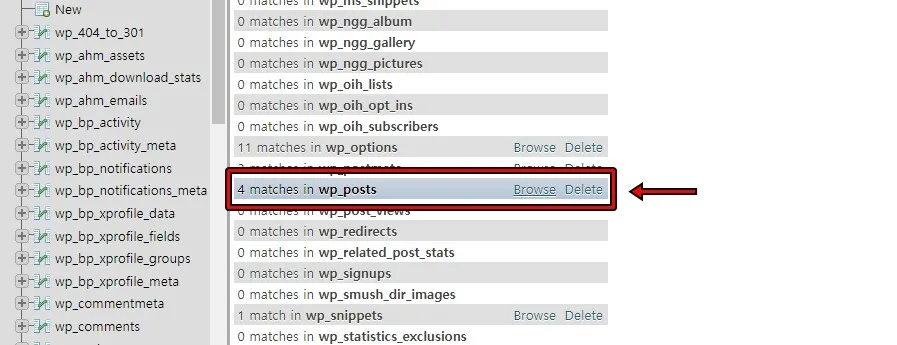
다양한 검색 목록이 나오게 되는데 여기서 wp_posts 보시게 되면 매칭이 되는 것이 있다는 것을 확인할 수 있을 것입니다. 여기서 Delete 클릭해서 바로 삭제를 하는 것이 아닌 Browse 클릭해서 열어보시고 삭제할 내용을 판단하는 것이 실수를 하지 않을 수 있습니다.
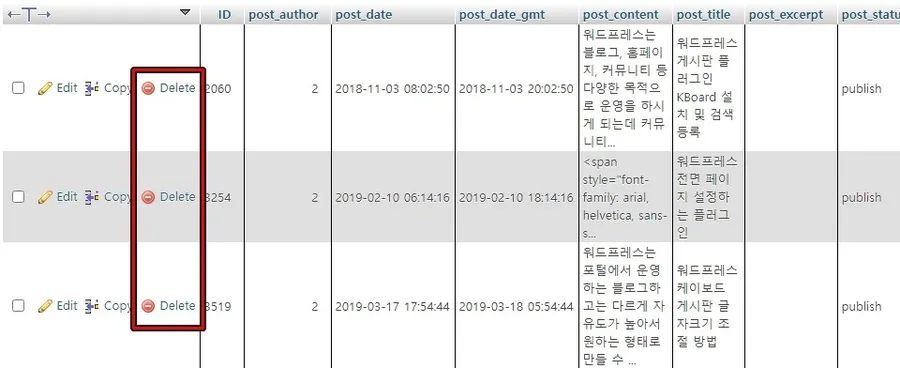
Browse 버튼을 누르게 되면 다양한 포스팅 목록을 볼 수 있는데 여기서 오래된 게시물을 찾으셔서 Delete 버튼을 눌러서 삭제를 하시면 됩니다. 그러면 워드프레스 내에서 완전히 삭제된다고 할 수 있습니다.
근데 만약에 Yoast Seo 플러그인을 사용하고 있다면 WP_yoast_indexable 이라는 곳에도 저장이 되기 때문에 이 부분을 확인해서 오래된 게시물 데이터를 삭제하시면 됩니다.
그 동안 삭제하여도 계속해서 크롤링이 되고 다시 게시판을 설치하게 되면 해당 게시물이 검색이 되는 현상이 있어서 완전 삭제하는 방법을 몰라서 방치하고 있었는데 최근에 해당 플러그인을 알게 되면서 오래된 게시물을 삭제할 수 있었습니다.
저 같이 게시판 플러그인을 사용하다가 삭제한 후에도 검색이 될 경우에는 WP phpMyAdmin 사용해서 완전 삭제를 해보시길 바랍니다. 다시 한번 강조한다면 작업을 하기 전에는 꼭 백업을 해두시길 바랍니다.