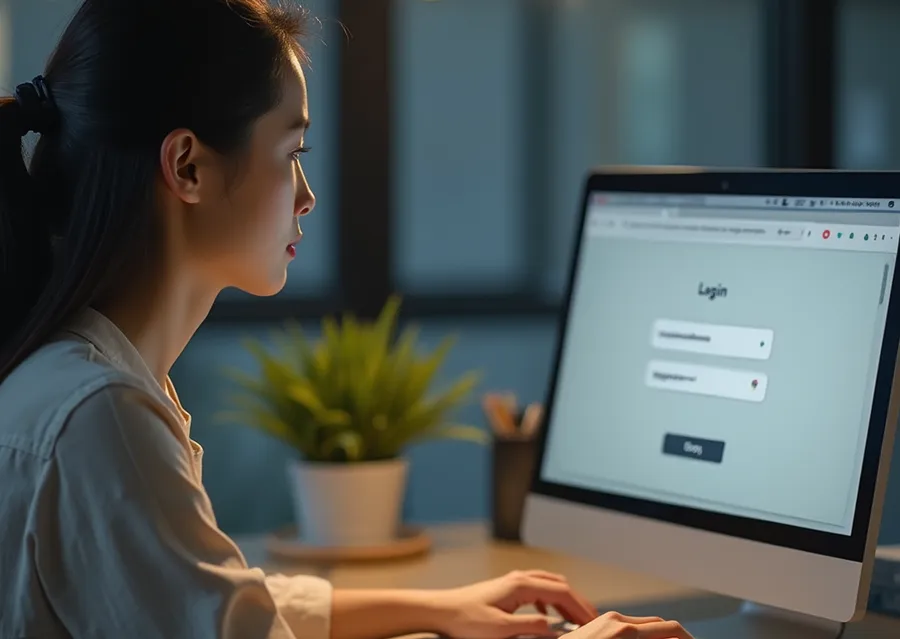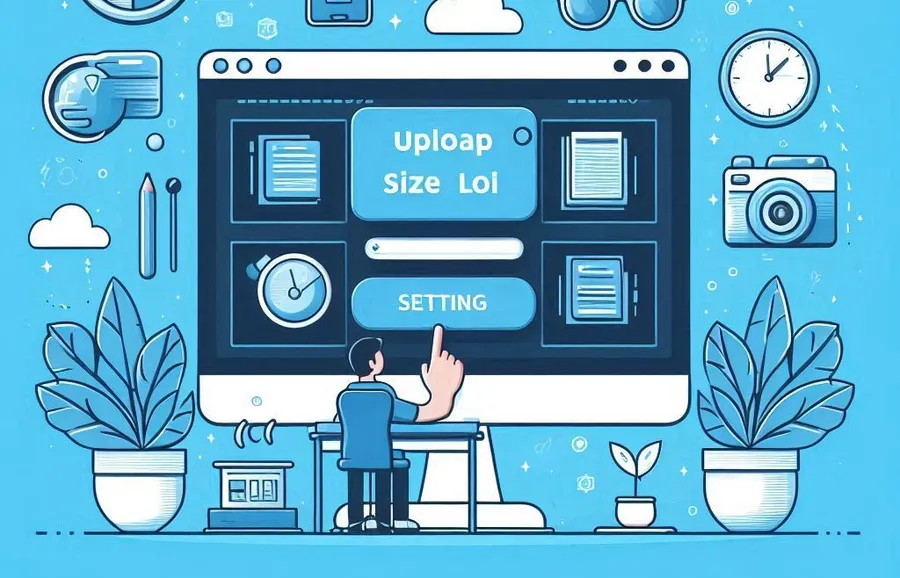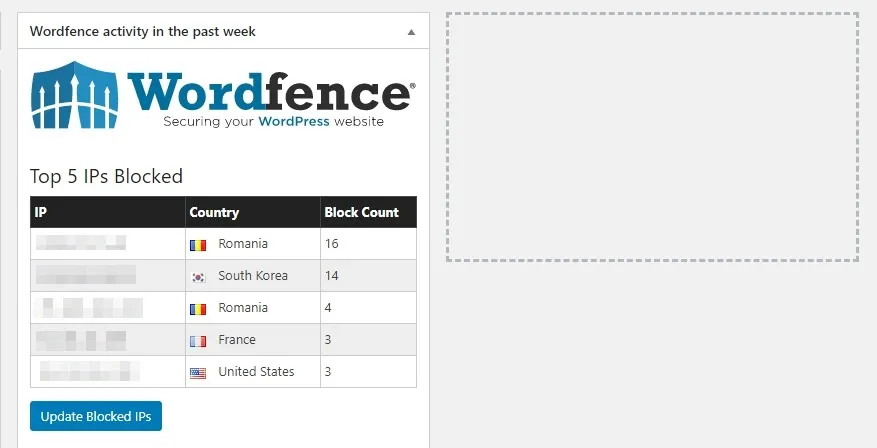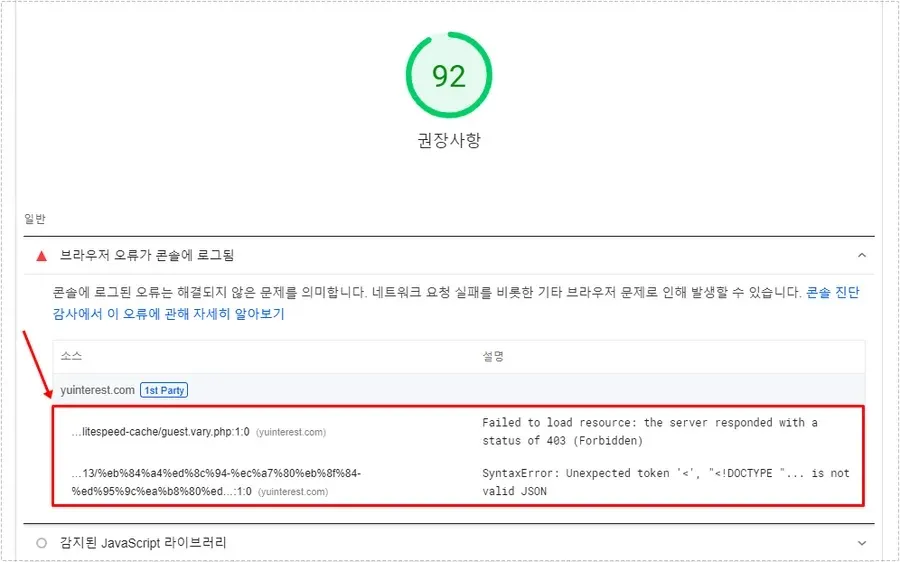If you run a website or blog, you probably wonder how your posts look in mobile mode. That’s why you often access your posts on your smartphone to check them.
However, because it is inefficient to check by switching devices like this, programmers use mobile mode extensions for the Chrome browser or keep their phones stationary and continuously check while working.
Here’s a method that anyone can easily use: using an extension for the Chrome browser. The installation method and usage method are not that difficult.
I also run a blog and I always check the readability of the article and the appropriate AdSense location in mobile mode. Compared to when I used to work on a smartphone, the work time was shortened, and I was able to check more accurately because I could select various devices from the options.
The most important use case for a mobile mode extension for Chrome browser is when you want to write text with center alignment.
Sometimes when you search the Internet, you may have seen posts where one letter is listed on each line. This is when the text is written in a centered position, but the line breaks are not done properly. To prevent this problem, you can install a mobile mode extension to adjust the spacing.
Now, let’s learn how to install and use the mobile mode extension for the Chrome browser.
Table of Contents
How to install

If you search for <Web Store> on Google, there is a search box in the upper left corner. If you search for User-Agent Switcher for Chrome , you will find the Chrome browser mobile mode extension. There are similar programs, so you can search for the exact full name or the most downloaded one.
However, this program has not been updated since 2017. So, while it works well for some, it doesn’t for others.
I don’t have any major inconveniences while using it currently, but when I look at reviews, I see that there are issues where once applied, it doesn’t switch to another or doesn’t return to the original. It’s a shame that there are no more updates even though it’s an extension provided by Google.
How to use

Once you have completed installing the Chrome browser mobile extension, a masked icon will appear in the upper right corner of the Chrome browser. Clicking on this will bring up a list of various browsers. Here, you can select by browser and operating system to check if your posts are displayed properly.
If you choose the most popular Android, the browser’s appearance will change to suit the Android environment.

Selecting ISO and Android will change the appearance of the Chrome browser in the mobile environment. However, if you select them, you will see that ISO and Android show different appearances. Although it is a very subtle difference, this can be an important factor for those who run a site or blog.
We want our posts to display properly in any environment, so we can take action to correct any misrepresentations through comparison.
Responsive skins are widely used these days, but if you have an older site or one that wasn’t responsive, checking how it will appear on mobile will help you write good posts.
You may think that changing to a responsive skin is simple, but changing skins should be done carefully. If you change an already registered skin, it may not be recognized by the portal, which may lead to a decrease in the number of visitors.
If you search for reviews about changing skins, most of them are not recommended. Therefore, you should be careful when choosing a skin when you first open a blog. It can be a burden to change it later.
However, if you absolutely need to change your skin, here is a post that will help you with the change. Please refer to this post to avoid any disadvantages caused by the change. – Post about changing skins

If you run a domestic blog or site, the first thing you should check is Internet Explorer. When you open the Internet Explorer selection window, it will be displayed by version, so it is recommended that you check each version in order and check whether the post is displayed properly.
In foreign countries, browsers such as Chrome and Firefox are widely used, but in Korea, there are still many users who use Explorer.
The reason Chrome’s market share is increasing is because many smartphones using the Android operating system are popular in Korea. Chrome’s market share is also increasing on desktops, but it is also noteworthy that there are still many Explorer users.
This is because public institutions use systems optimized for Internet Explorer.
Those who use WordPress or Tistory do not need to worry about parts that are displayed incorrectly in the mobile environment thanks to the responsive skin. However, those who write articles on the site or with center alignment are recommended to use the mobile extension of the Chrome browser to check if they are displayed properly.
Sometimes when you click on a link, it will take you back to the home screen instead of taking you to the subcategory. So, please check if it works properly when you click on the link on your mobile.
▶ An extension that can scrap Evernote web documents
▶ Get instant access to Gemini AI chat on your Chrome browser
▶ Organizing Tabs in Chrome: How to Create and Rename Groups