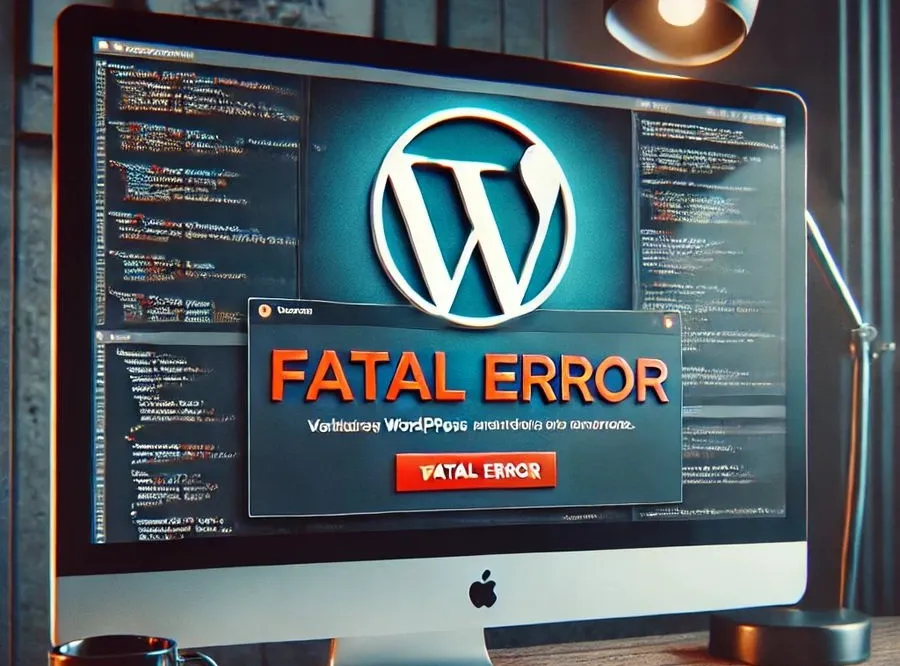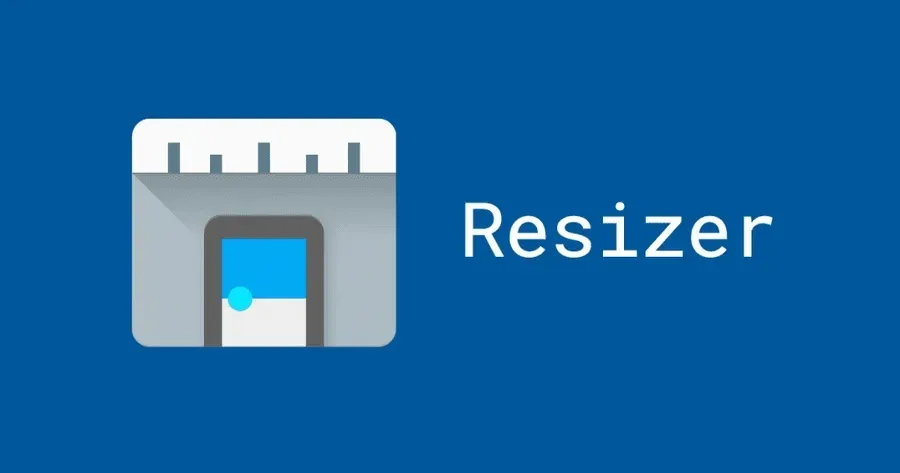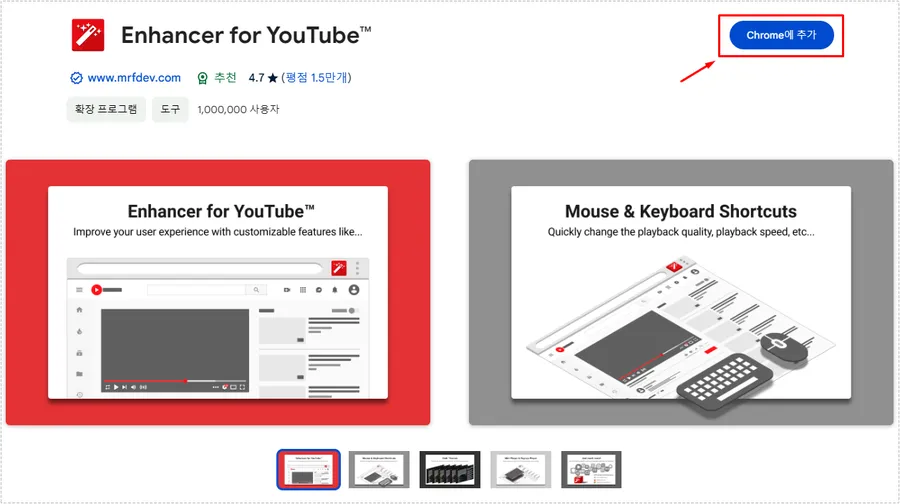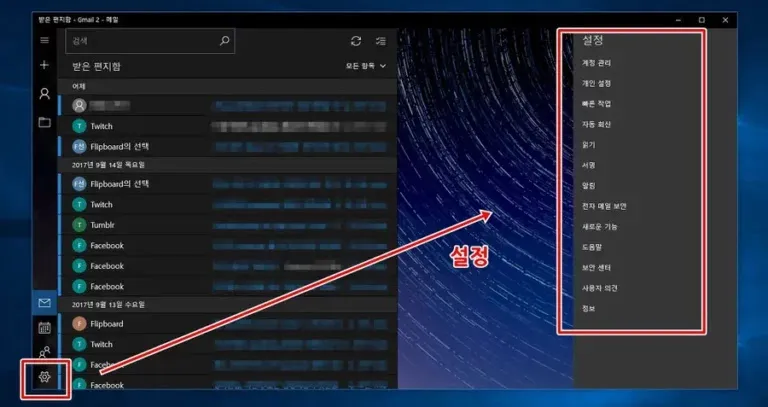As you continue to use your computer, you will install various programs. Among them, there are programs that need to be executed to run, and startup programs that run when booting.
Since the number of programs that run at boot time decreases the boot speed, it is a good idea to prevent unused programs from running at startup. Let’s find out how to speed up the boot speed by managing startup programs.
Although many antivirus programs have a startup program management feature, let’s look at two ways to do it in Windows without installing a program. – See Microsoft’s official explanation
Table of Contents
Manage startup programs
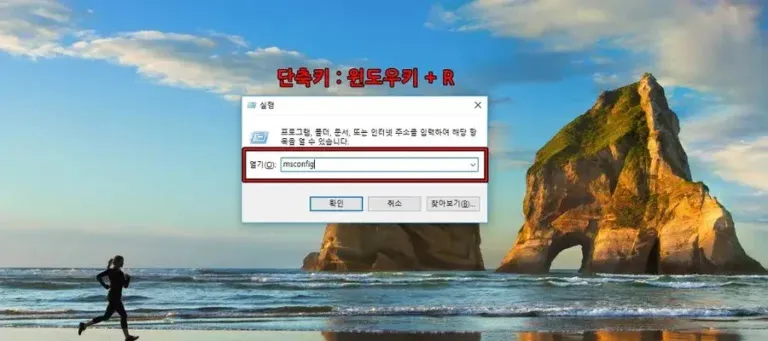
The first way to manage startup programs is through the System Configuration option. First, open the Run window, type msconfig, and then click OK.
If you click on the Start menu in Run, it is at the bottom, but if you can’t find it, press the shortcut key Windows key + R to open the Run window.
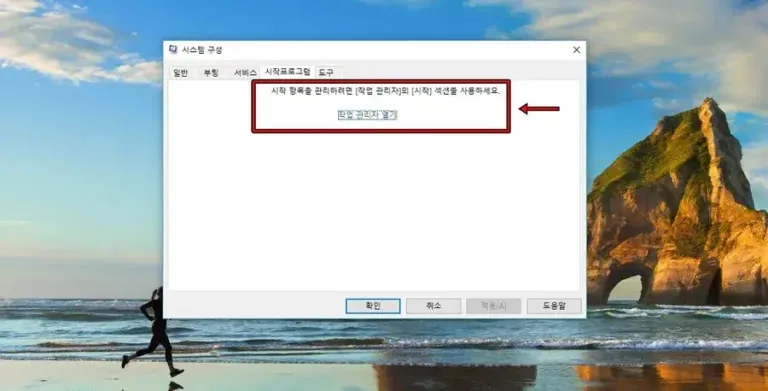
When you go into System Configuration, if you go to Startup Programs from the top menu, some people will see a list of programs that run at startup, while others will see an Open Task Manager button as shown in the screen above.
This will change when you upgrade to Windows 10. If you see a list, uncheck the programs you don’t want to use and click Apply. Then, they will not run when booting.
How to do it with task manager

Task Manager is often opened when you want to check the CPU status, such as when you want to terminate a program that has stopped running. The shortcut key for running Task Manager is CTRL+ALT+DEL.
If you look at the top here, you can see the startup programs. If you click here, a list of programs that run when booting will appear.
However, the criteria for determining whether or not to run certain programs at startup will make the boot speed faster is as shown above. If you click on the impact on startup, it will be sorted in order of greatest impact.
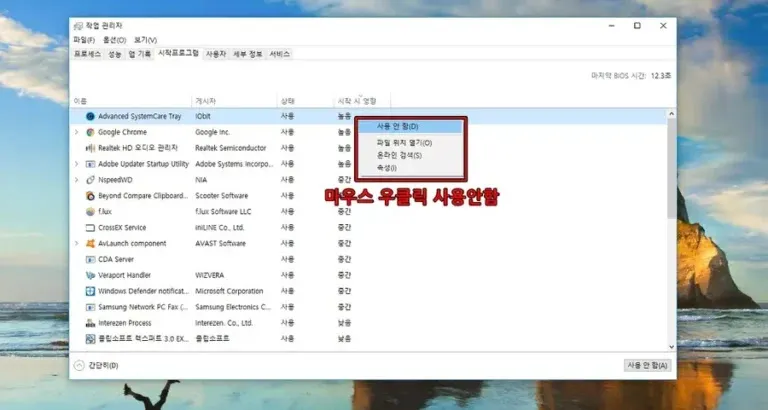
When you press the impact button at startup, you can see the programs that are listed as high or medium. If it is a program that you are not using, you can right-click on it and select Disable.
If you disable this by pressing it, the program will not run the next time you boot.
Basically, the programs that have the greatest impact on booting are antivirus and system-related programs. Excluding these, you can disable any programs you installed that you are not using.
Boot time is affected by hardware factors, but if too many startup programs are running, it can be slow, so please manage your startup programs regularly.
▶ Mail App: Windows Features to Integrate and Manage Notifications
▶ Screen capture – How to use Windows’ basic function ‘Windows Ink’
▶ Photos App: Merge Videos Without Installing Programs Using Windows