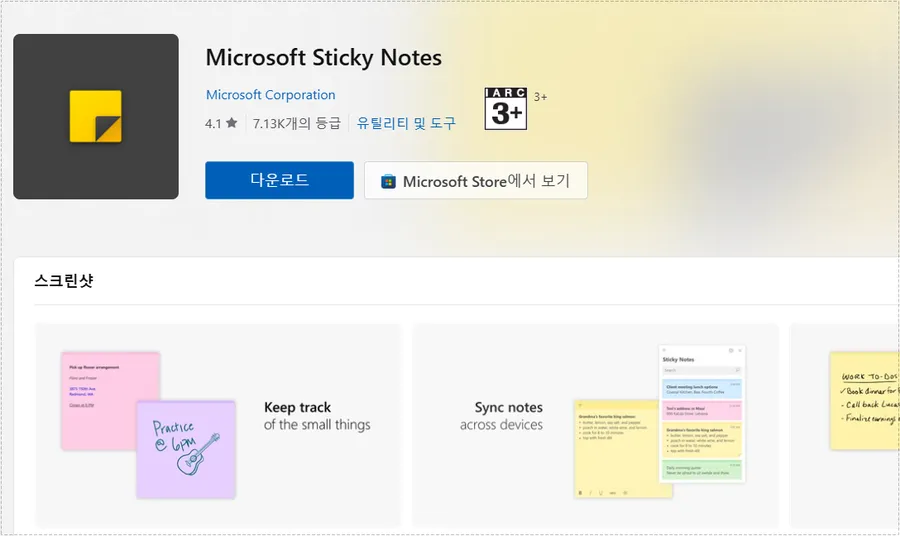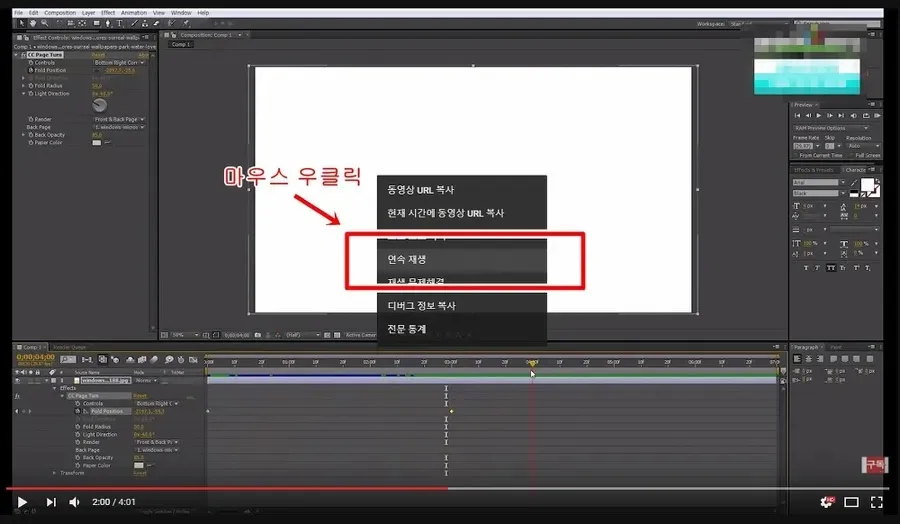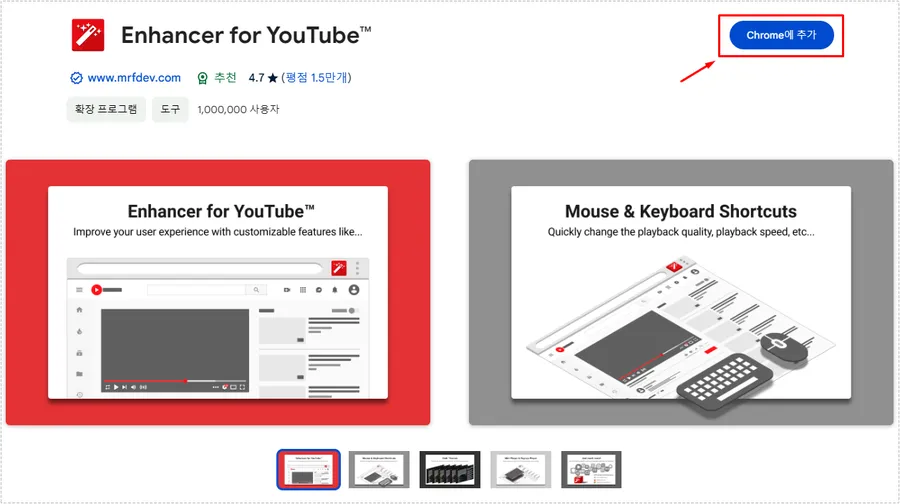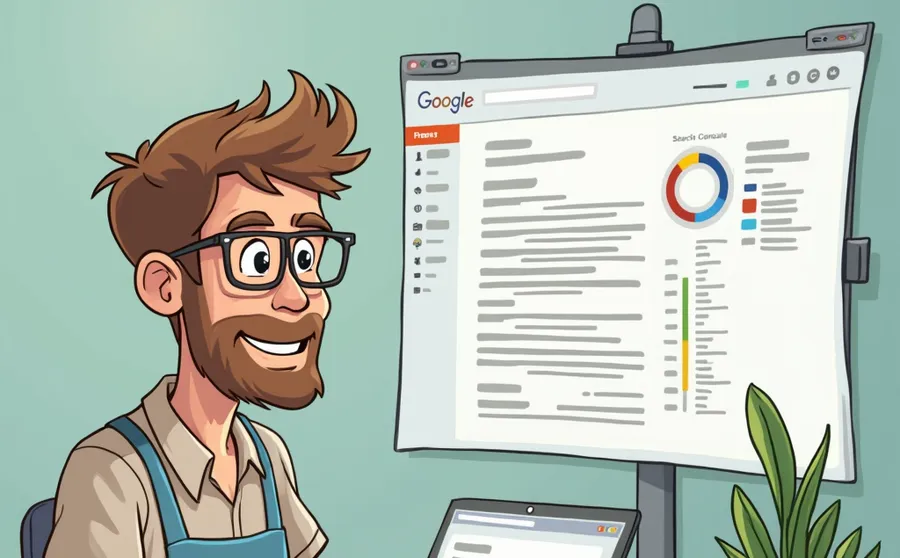Windows Ink feature that allows screen capture without installing a program
When using a computer, there are many instances where you need to capture the screen. So, some people may use the basic Print Screen key to work on Paint or use a graphics program. However, using Windows Ink, one of the Windows functions, you can capture the screen, draw, and even cut it right away without installing a program.
For those who write descriptions using screen captures, we recommend using PhotoScape. However, for those who simply capture and write text, Windows Ink can be used for more convenient work. – See Microsoft’s official explanation

If Windows Ink is not enabled, it will not be available. You can check this by going to Settings (Windows key + I) and selecting ‘Devices’.

Once you go into Devices, you will see Pen and Windows Ink in the left category. You can activate Windows Ink. It is turned on by default.

To use Windows Ink, press the shortcut key Windows + W on the desktop and a screen like the one above will appear on the right. Here, you can see Sticky Notes, Sketchbook, and Screen Sketch, which allows you to capture the screen.

If you click on Screen Sketch, the current screen will appear, and you can see tools at the top. You can use these to cut, draw, and even save.

If you want to capture the screen and save only the desired portion, you can use the crop function at the top.

If you look at the toolbox at the top, you’ll see that there are three drawing functions, as well as an eraser. While it’s not as precise as PhotoScape, Windows Ink is designed for tablet use, so using a pen will make it easier to write and create caption images.

If you organize the tool window, on the left side there are functions for drawing, ruler, eraser, previous execution, cutting, saving image, and copying.
I think it would be useful to have a simple way to use it rather than installing a separate capture program, since anyone using Windows 10 can easily use it. It would be especially convenient for those using tablets.
▶ An app that lets you write text messages by voice
▶ An extension that can scrap Evernote web documents
▶ Mail App: Windows Features to Integrate and Manage Notifications