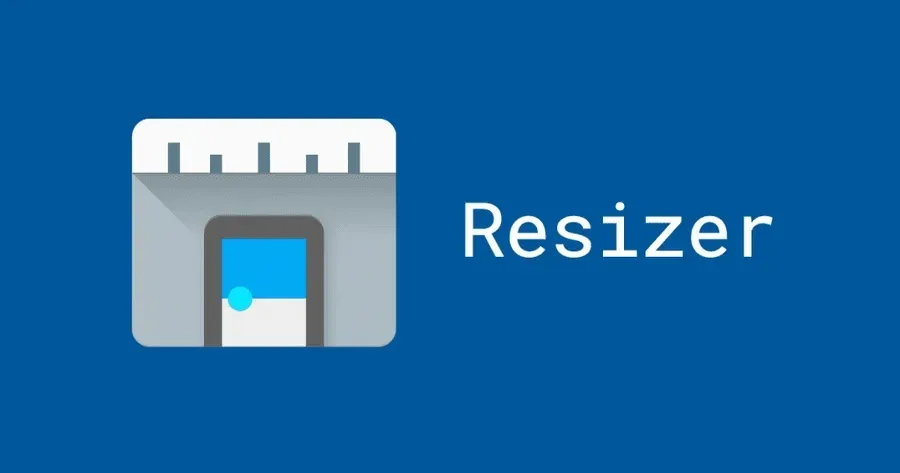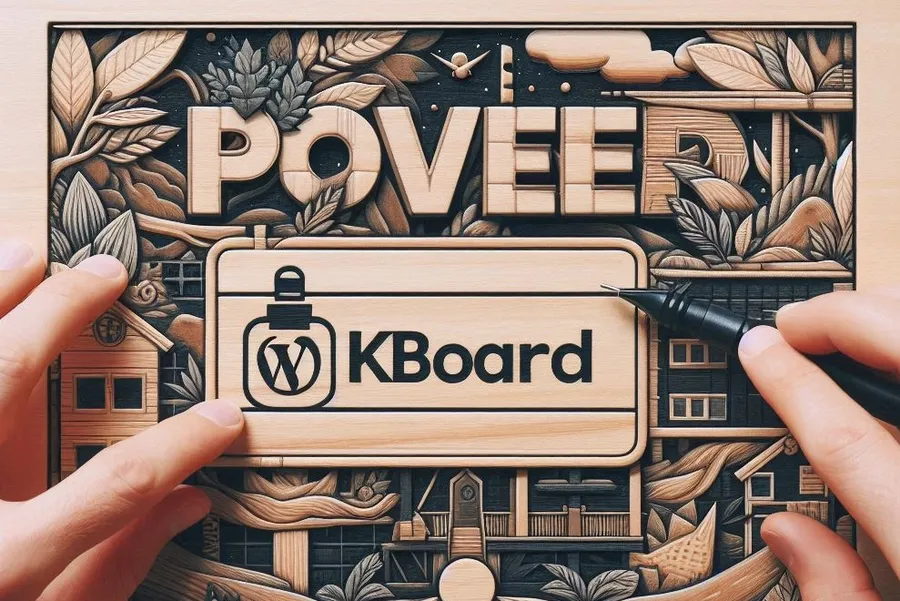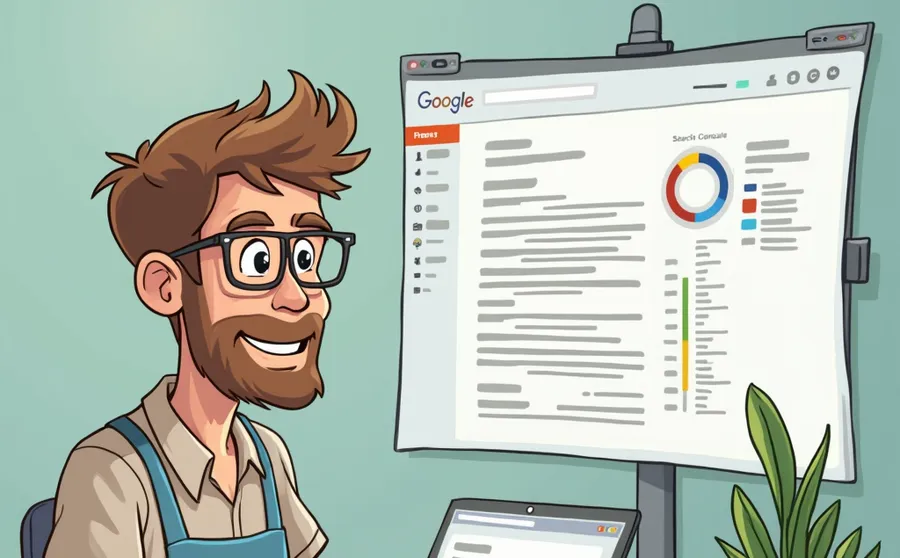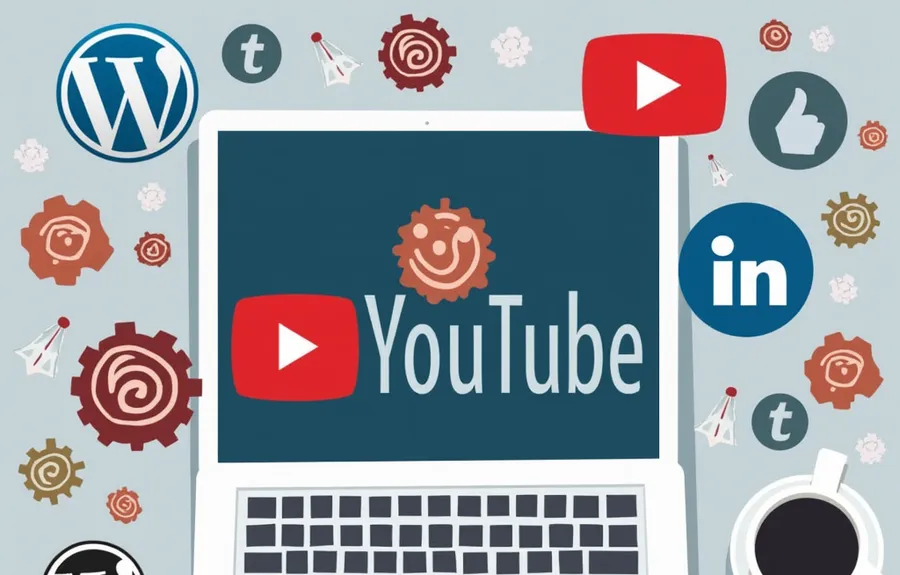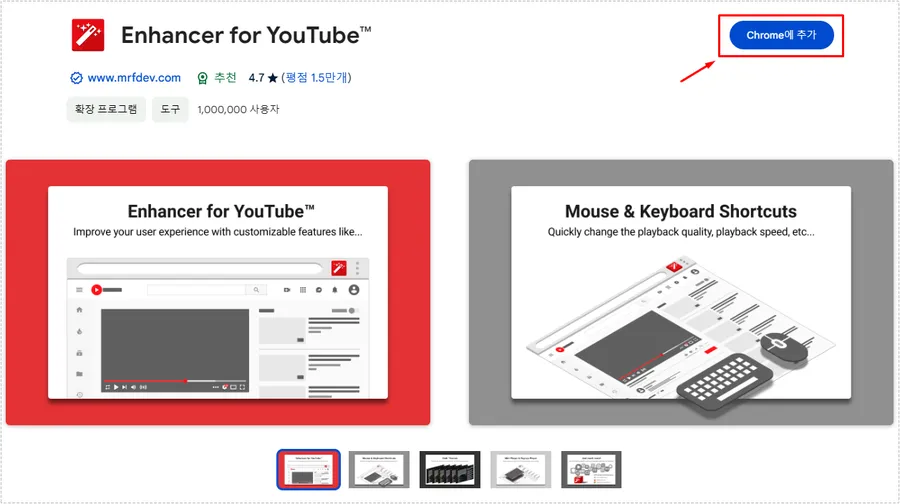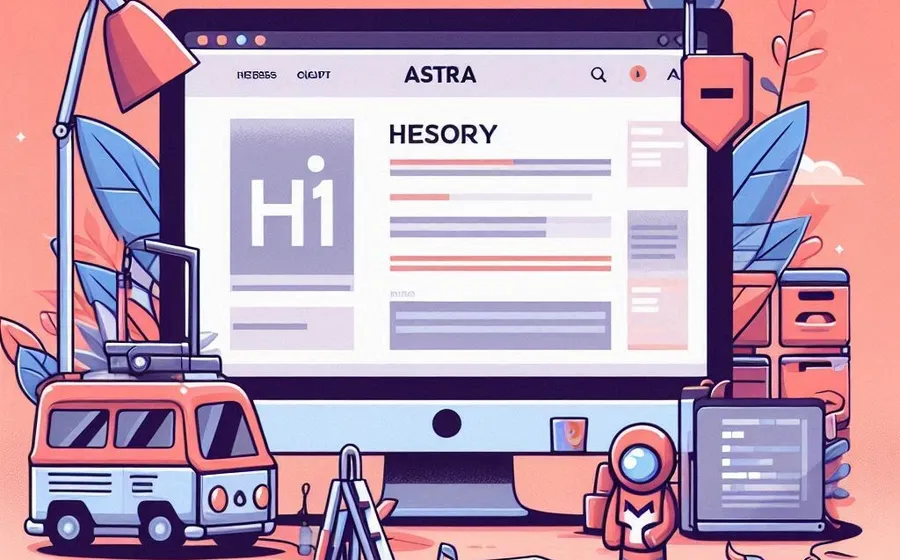PicPick program that allows you to capture screens easily
If you run a blog or want to capture and save the contents of your screen for personal use, there are a variety of ways to capture the screen.
Many people typically use the Print Screen function and then import the image into Paint or PhotoScape to edit it. However, this method captures the entire screen, so additional work is required to crop the necessary area.
Those who search with Explorer will use Naver Toolbar or Alt Toolbar to capture the screen, but if not, some people use the PicPick program . In this article, we will learn how to download PicPick and what functions it has.

If you search for PickPick on a search site, you can download and install it through the homepage or software information in the case of Naver, as shown in the screen above.

If you go to the homepage, you can see what kind of program PicPick is and what the copyright is for its use. If you look at the underlined part above, there is a phrase that says that all users, including companies and organizations, can use it for free. Therefore, you can say that PicPick is completely free.
If you check this phrase and look at the categories at the top, there is a place to download. You can proceed with the installation from here. When the installation is complete, a shortcut icon will be created on the desktop, and it will continue to run as a background program, so you can easily check it by clicking the > shape on the Windows clock.

When you run the program, you will see a list of various tools on the screen as shown above. If you look at the <Screen Capture Tool> here, you can see that it provides functions for capturing various areas such as the entire screen, a specified area, and a fixed rectangle. In addition, there are additional graphic tools on the side.

If you look at the area capture, you can capture the current appearance of all monitors as shown in the screen above. Capturing using the Explorer toolbar is only possible within Explorer, but PicPick’s capture can be said to be more useful because it can capture what is visible on the monitor.

There is also a capture function that allows you to set a size. This can be useful when you need to work to a specific size. When you set the size and click OK, a box shape will appear and you can capture.

Because it is a program with such a variety of capture functions, many people are using it. If you are using the PicPick program for the first time, it may be inconvenient.
This part may be unfamiliar because pressing the printer screen key launches the PicPick program. Also, if you have previously done additional correction work using PhotoScape, you may feel uncomfortable using it.
However, it has a variety of capture features, so if you are looking for a free screen capture program, it can be useful, so it is good to know about it.
▶ Sticky Notes: How to Backup and Restore on Windows
▶ Allow Access: What to Do When You Get a Browser Popup
▶ A browser extension for adjusting YouTube colors and fixing video quality.