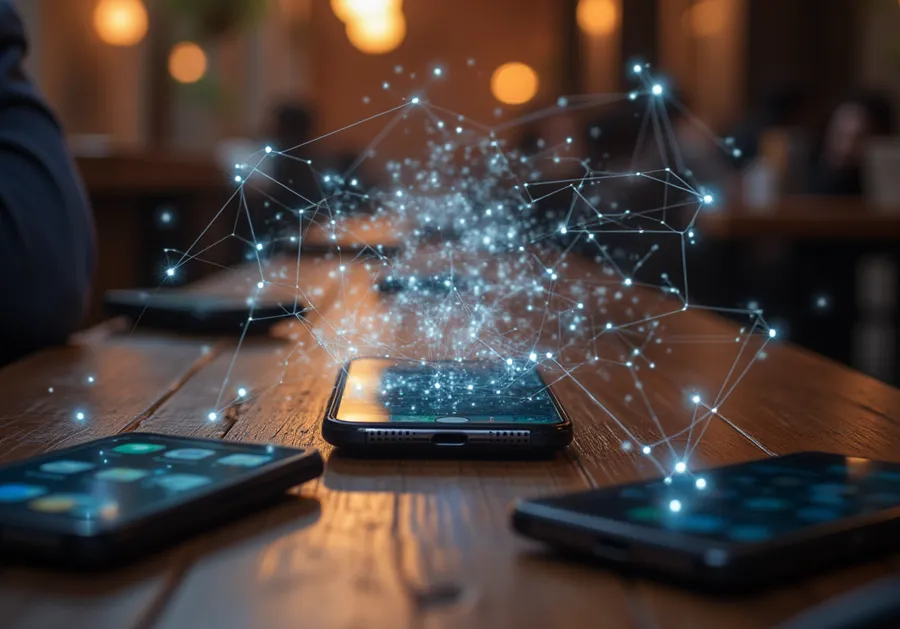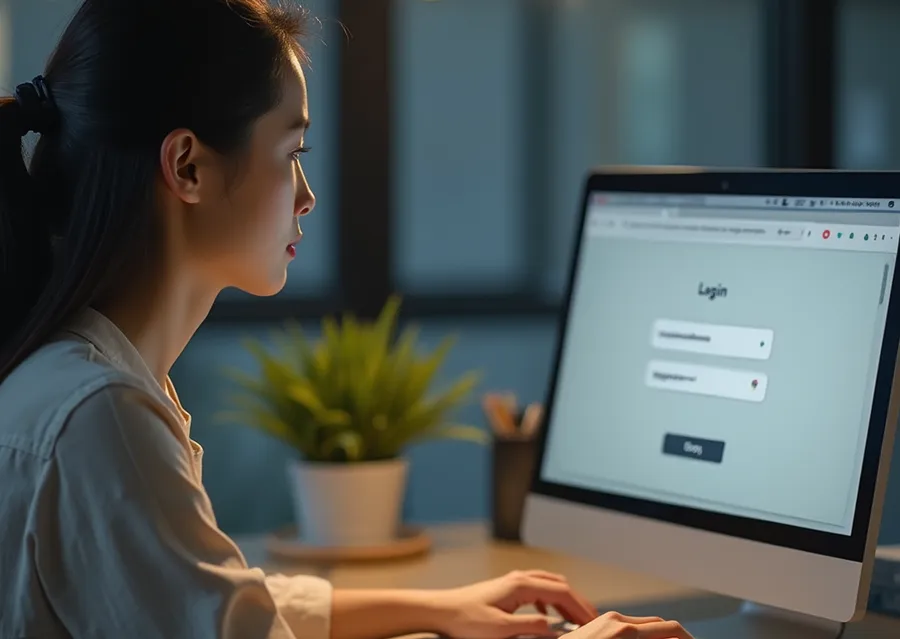When writing, I pay a lot of attention to spelling and grammar. Spelling can be easily checked on portal sites, but grammar check is often difficult. That’s why I use AI tools to check for plagiarism along with grammar check.
Rather than using AI tools to rewrite text, we use them to simplify difficult-to-understand sentences and find spelling and grammar errors.
There are many different grammar checking tools, but the one I use most is WORDVICE.AI . This tool is very useful when writing because it provides the most natural corrections when checking grammar.
The WOREVICE.AI tool can check not only Korean, but also various languages such as English, Japanese, Chinese, Russian, German, Italian, and Arabic. It also provides various useful functions such as plagiarism check, spelling correction, summary function, and English proofreading.
So, let’s find out what functions there are and how to utilize them.
Table of Contents
English Grammar Checker
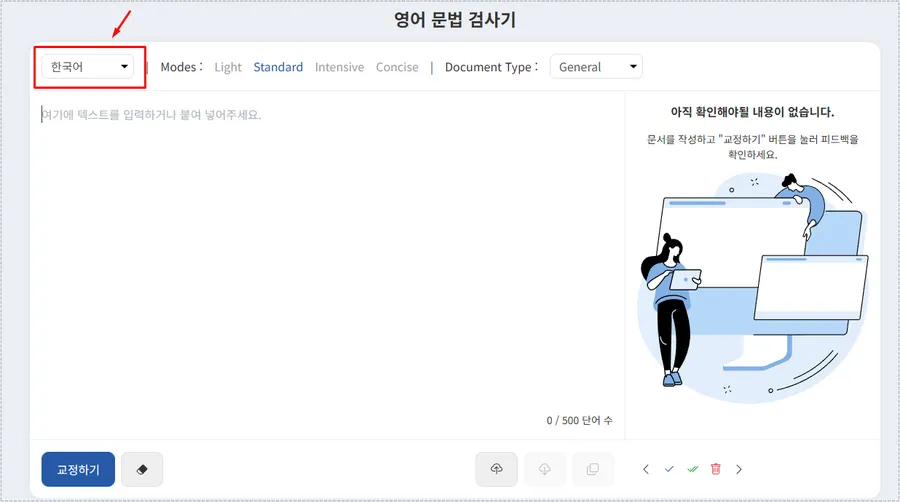
When writing, there are times when you want to check if the spelling or grammar is correct. Usually, I use Naver’s spell checker, but this tool does not check grammar, so it has limitations in correcting awkward sentences.
So I used to use Naver’s spell checker, but recently I’ve been using the WOREVICE.AI tool. This tool can check and correct spelling and grammar at the same time, so I can quickly correct awkward parts.
Although it is called an English grammar checker , it can check the grammar of most languages, including Korean. The English grammar checker has four modes:
- Light: Checks for grammar, spelling, and punctuation errors to minimize changes in meaning
- Standard: Basic grammar correction and improvement of awkward expressions.
- Intensive: More detailed proofreading to improve readability and delivery.
- Concise: Edit concisely while maintaining meaning
You can choose from General, Business, Student, Admissions, and Creative Letters as document types to see a variety of results.
Translation function
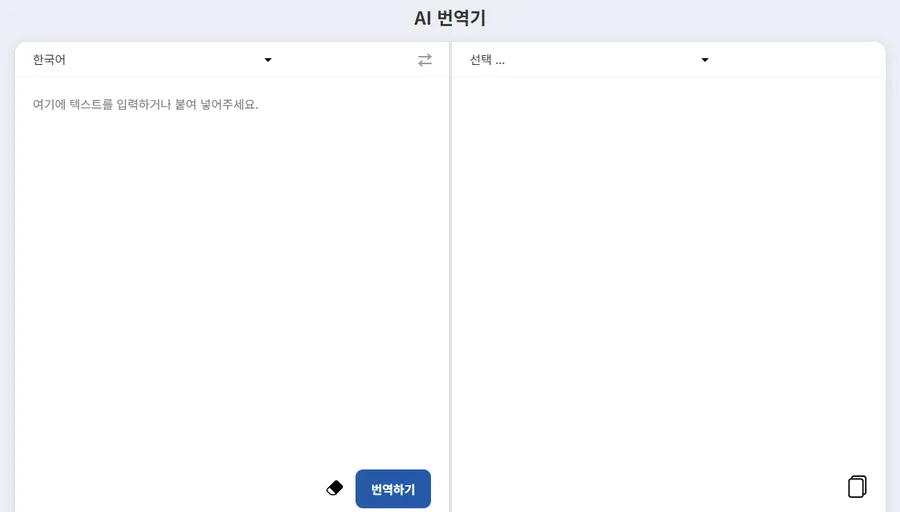
Many people mainly use Google Translate when translating. However, Google Translate is often not always accurate, so many people use multiple translators to find better translation results. In this case, the WOREVICE.AI tool is also useful.
It comes with built-in English and Korean translation functions, and can translate into almost any language, including Greek, Dutch, Norwegian, German, Danish, Russian, Chinese, Czech, Thai, Portuguese, Polish, and French.
It’s also free to use, making it a great alternative to ad-heavy translators.
plagiarism check
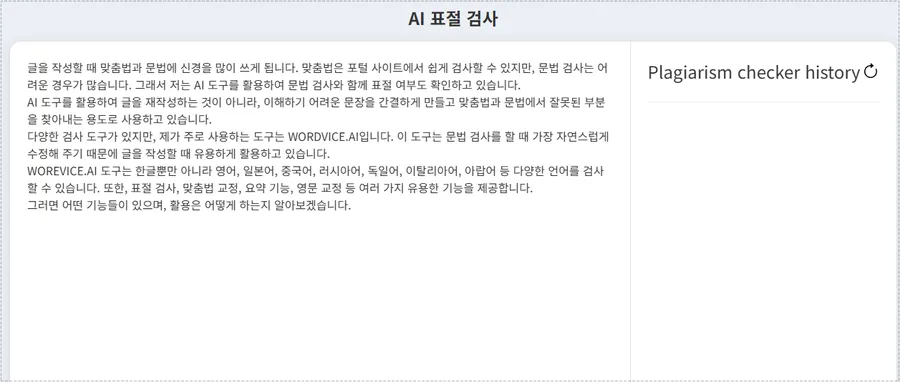
When writing an article, I always worry about plagiarism because I refer to various materials. So after completing the article, I use an AI plagiarism checker to check for plagiarism.
Especially for those who run blogs, you can check how similar your posts are to those on other sites.Prevent SEO disadvantages caused by similar or duplicate documents in advanceYou can do it.
MS Word Add-in
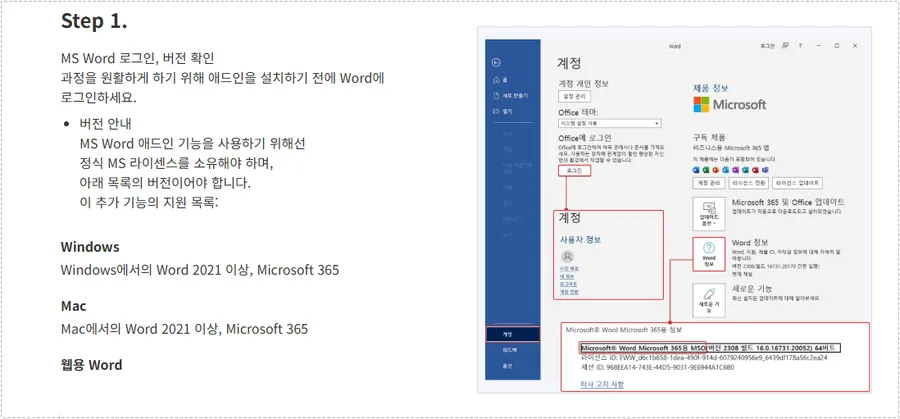
Some people find blog or website editors inconvenient when writing articles. For this reason, some people use MS Word to write articles, but the WOREVICE.AI tool can also be used in MS Word.
Installing the MS Word add-in allows you to correct spelling and grammar at the same time while writing. This is very convenient as it allows you to edit documents much faster than when writing on a blog or website.
- Windows: Word 2021 or later, Microsoft 365
- Mac: Word 2021 or later, Microsoft 365
In addition, there are text summarizers, paraphrasers, native English proofreading services, and AI checkers, so you can do everything from translation to editing in one tool.
I’ve been using the WOREVICE.AI tool recently when writing articles. Among the various grammar checkers, I use it because it changes awkward parts most naturally. If you’re writing, I recommend using it once to write comfortably.
▶ 3 Ways to Add YouTube Videos to WordPress