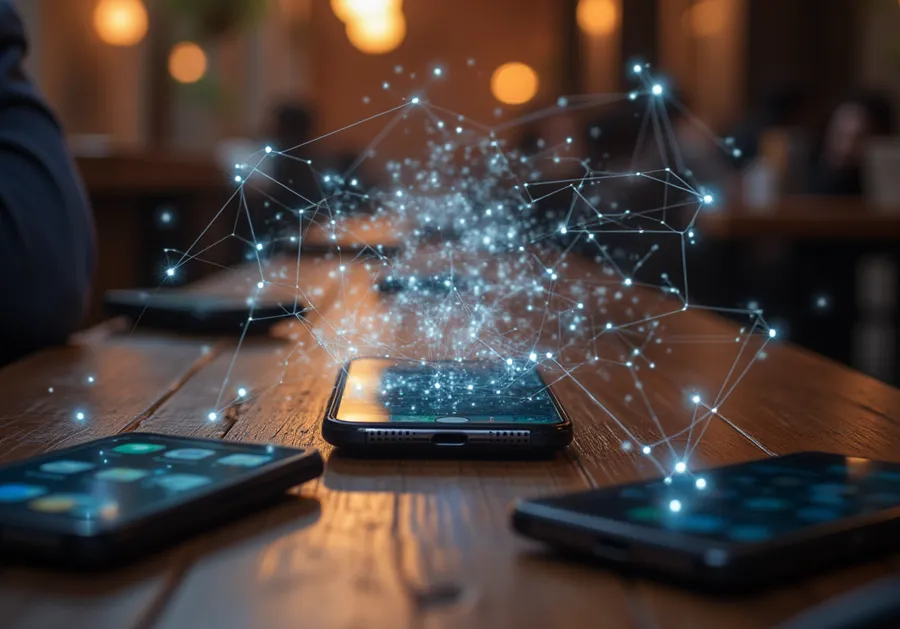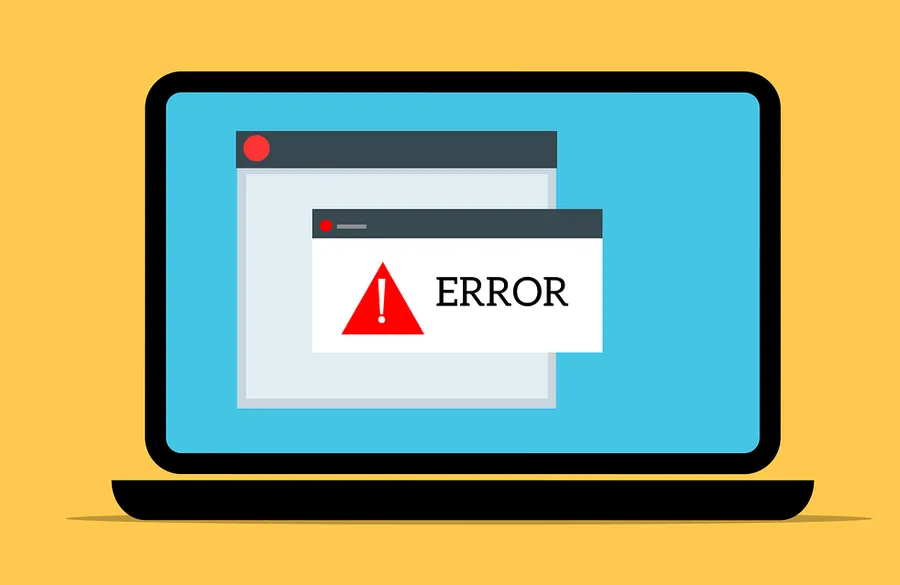When you browse in your browser, you often have multiple tabs open. However, these tabs consume computer resources, so it is recommended to enable power saving mode when using a battery-powered device to save system resources.
Managing your system resources so that they are not consumed unnecessarily can increase usage time and prevent lag that may occur when the specifications are low. Therefore, it is very important to eliminate unnecessary resource usage when using a battery-powered device or when the performance is low.
The Edge browser, which is installed by default in Windows and used by many people, also has a power saving mode function. So, let’s find out how to activate the function.
Table of Contents
Enter system settings

To activate the power saving mode feature, click on the three dots icon in the upper right corner and then go to Settings.

Once you go into Settings, you will see a number of options on the left. Here, select ‘ System and Performance ‘.
Activate power saving mode

If you go into System and Performance settings and select the Optimize Performance tab, you will see an option called ‘Enter sleep mode after a specified amount of time’ . Here you can set the computer to enter sleep mode after a certain number of minutes of inactivity.
Excluding power saving mode

There are some sites that experience performance issues when the above mode is enabled, especially video or music streaming sites.
In this case, you can register the site by clicking the ‘Add’ button in the ‘Do not put these sites into sleep mode’ option below.
When you open multiple tabs at the same time to search for information, your browser may sometimes become slow. In this case, please try activating power saving mode by referring to the instructions above.
▶ Two methods to reset the network in Windows.
▶ How to disable ‘automatically log in’ in Edge browser
▶ A browser extension for adjusting YouTube colors and fixing video quality.