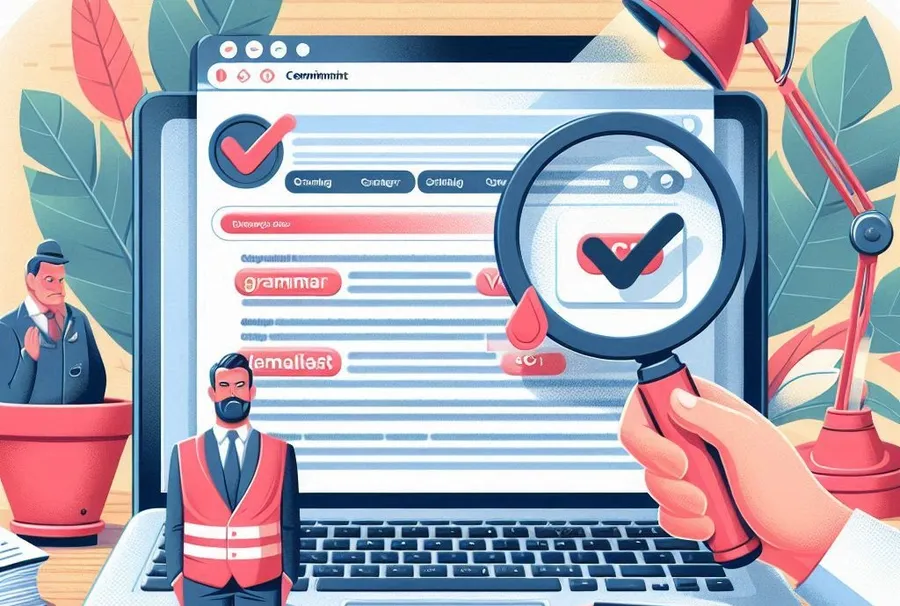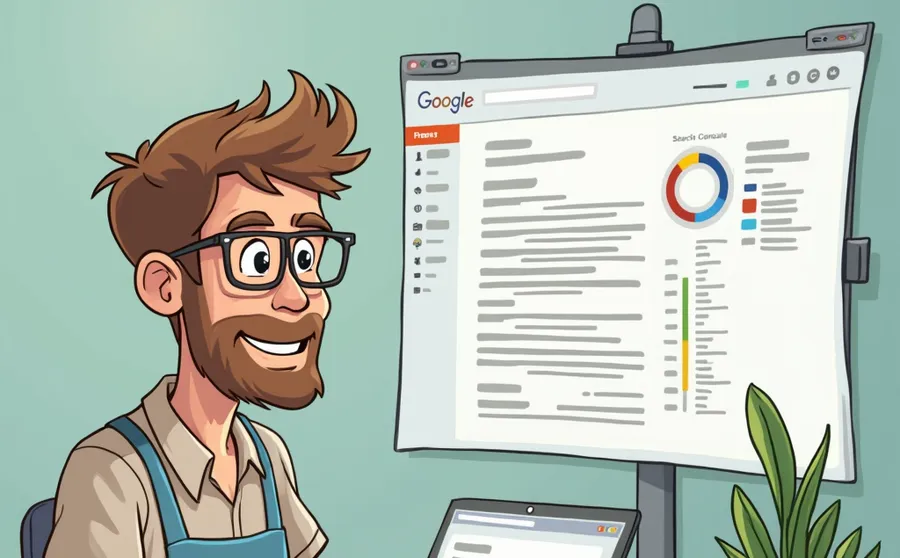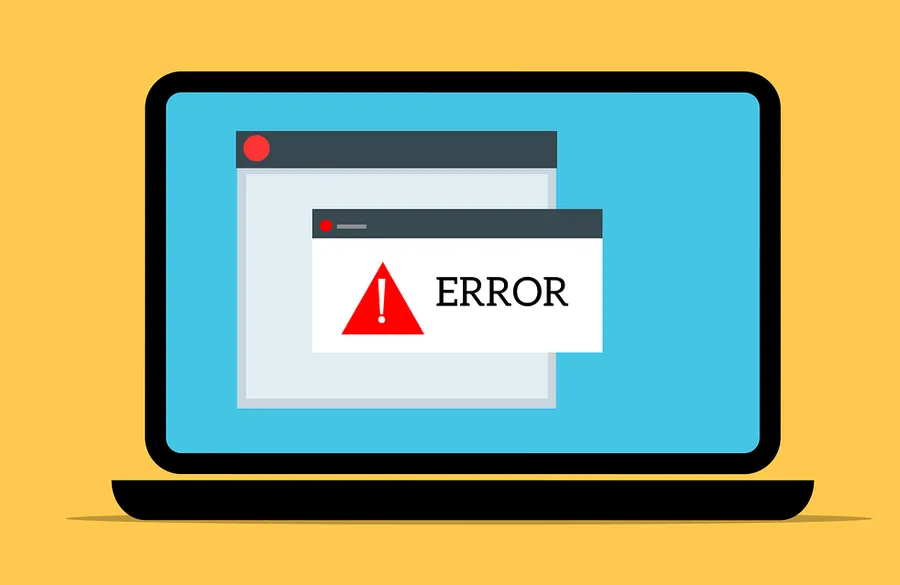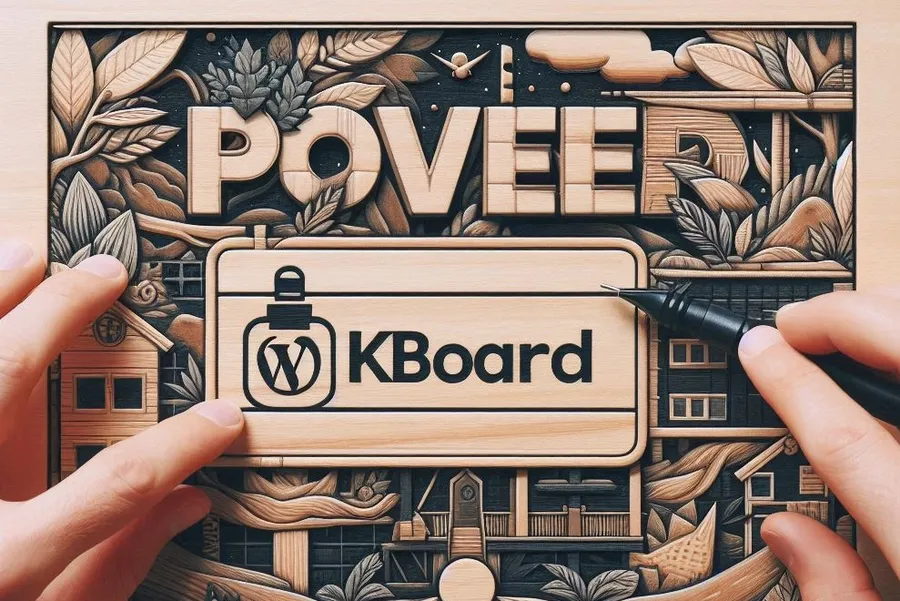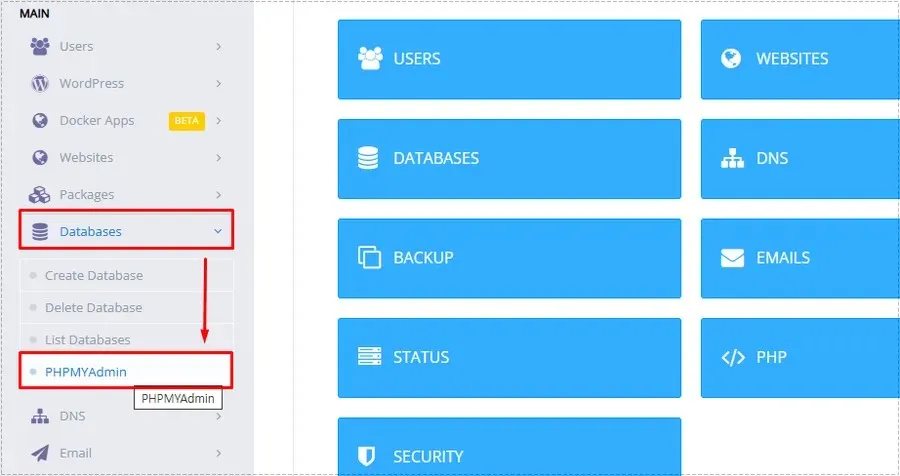Edge browser is installed by default on Windows and is used by many users. The autocomplete function of search terms is not a big problem on personal computers, but caution is required on public computers.
The autocomplete feature automatically suggests previously entered search terms or visited websites. However, personal information can easily be exposed on computers shared by others. Therefore, it is recommended to browse in secret mode or delete your Internet usage history when using a public computer.
If you are concerned about your search information being exposed, we recommend disabling the autocomplete feature from the beginning. Please follow the instructions below to disable it.
Table of Contents
Go to Edge browser settings

To access the Edge browser’s settings, click the three dots icon in the top right corner of the browser and select ‘Settings’.
Privacy, Search and Services

When you go into Edge browser settings, you will see various menus on the left. Here, you can select the ‘Privacy, search, and services’ item.
Address bar and search

Once you go into the Privacy, Search and Services section, scroll down to find the Services section. From there, select Address bar and search.
Search suggestions and filters

When you go into Address Bar and Search, you will see the settings for Address Bar Search. Here, you can select ‘Search Suggestions and Filters’.
Disable autocomplete

When you go into the Search Suggestions and Filters settings, you will be given the option to display search suggestions and site suggestions based on the characters you type. These two options can be disabled by clicking on the slider.
Now, autocomplete for your search terms will no longer appear in the address bar. Since the browser stores all the history of your searches, it is important to delete information such as passwords, search history, and visited sites after use to protect your privacy.
It is recommended to use secret mode, especially when searching for personal information in public places such as companies or PC rooms. This way, your search history will not be saved, which will further protect your privacy.
▶ How to disable ‘automatically log in’ in Edge browser
▶ Save system resources with Edge browser power saving mode
▶ A browser extension for adjusting YouTube colors and fixing video quality.