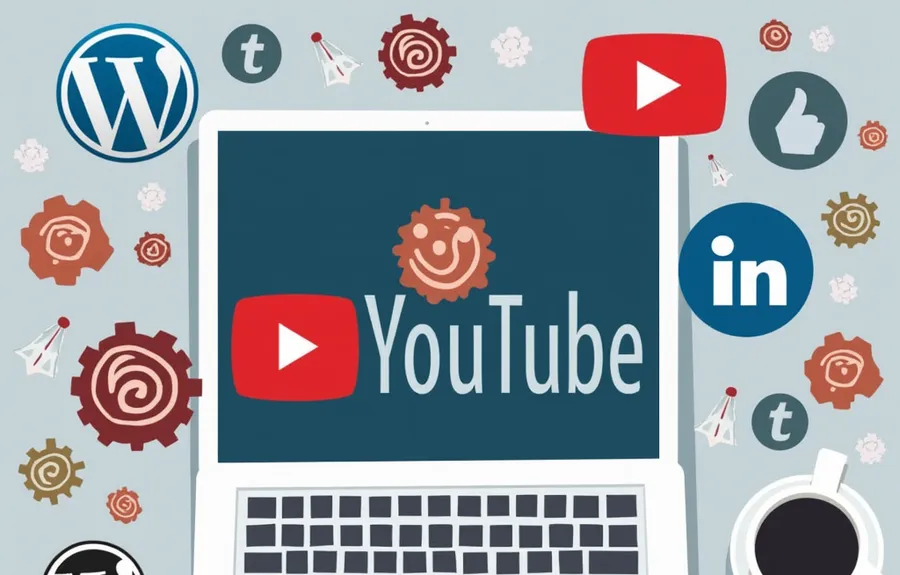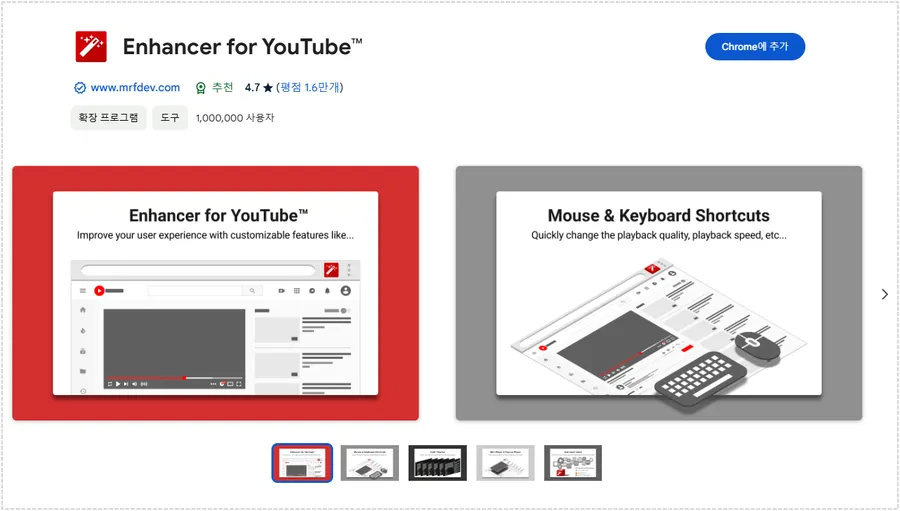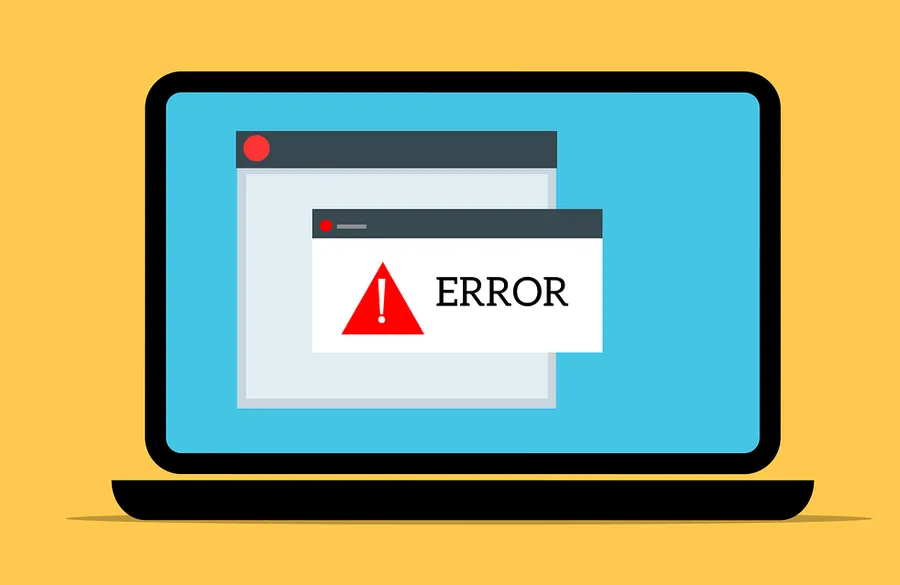When I go to certain sites in my browser, I see a popup that says “Allow Access.” I’ve always given this popup little thought and hit the cancel button, but I recently encountered a functional issue while watching a live broadcast that made me think about the role of this popup.
The reason for this popup is that it occurs when a program used by the site is trying to connect to the internet or network. This doesn’t happen on every site, but only when certain programs or permissions are required.
When you install a high-definition viewing program on a popular live broadcast site (e.g., Forest, Chizigic), it will ask for network access. Often, the public network is checked by default, and you click Allow access without thinking about it.
The default setting may not be optimal, so please see the explanation below and choose the option that works for you when you see the Allow Access popup in the future.
Table of Contents
Network differences
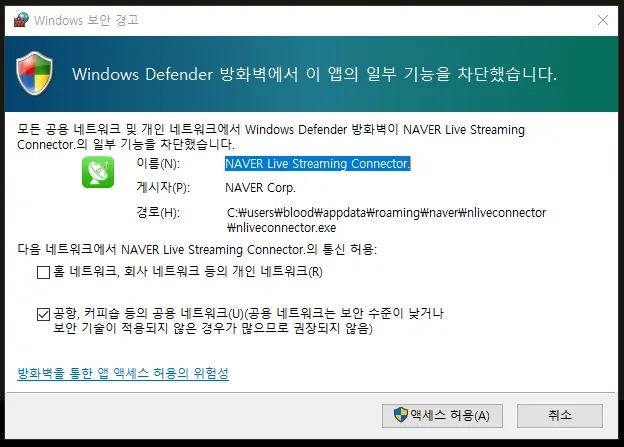
If you look at the popup above, you will see two choices under the inscription “Allow communication from OOO on the following networks”. By default, they are set to public networks, such as airports, coffee shops, and so on, so it’s important to understand and choose correctly.
- Personal networks: A trusted network, such as your home or work network. It allows file sharing with other devices and has relatively permissive firewall rules that allow programs to communicate with the network. (Wi-Fi at home, internal network at the office.)
- Public networks: Untrusted networks such as airports, cafes, and hotels. Because the network is less secure and more likely to be attacked, Windows Firewall applies stricter rules.(Public Wi-Fi)
On a personal computer
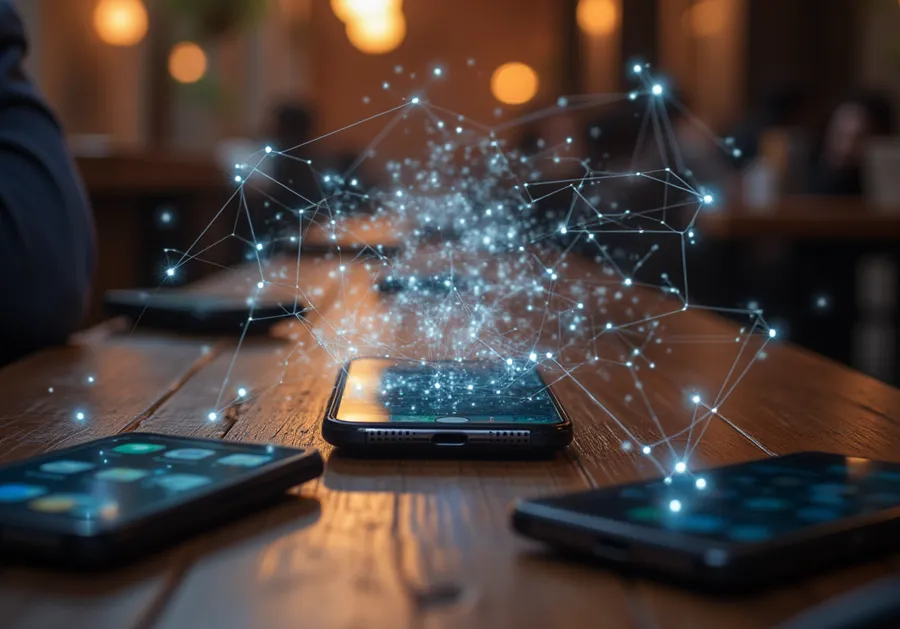
If this is a private Wi-Fi network that you use at home, you can select a private network such as “Home Network” or “Work Network” and allow access. This works well for file sharing, printer sharing, or when you need your programs to communicate with the network normally.
So when should you allow public networks? You can choose to allow your program to communicate with networks on public Wi-Fi (e.g., cafes, airports, etc.). However, these networks are a security risk, and it’s safer not to allow them unless your program absolutely needs to access them.
If you don’t allow access
While hitting the cancel button is common in most cases, not allowing it can prevent you from taking full advantage of your site’s features, especially services that require connectivity, such as messengers, games, and video conferencing.
- Limiting the program’s main features: If a browser, messenger, game, or other application requires a connection, the web page might not load if you don’t allow the connection. For example, an app might not connect in a video conference, or a game might not allow multiplayer access.
- No network communication: Certain programs might not be able to communicate with other devices on your local network. For example, a file sharing program might not work properly or printer sharing might fail.
- Unable to update: Some apps require updates, and if the firewall blocks them, the update might fail.
Determine whether to allow access

You can select and allow them as described above, but if it’s a program you don’t trust, it’s best to disallow it by canceling. The pop-up will show you which sites or programs are asking you to allow, so it’s important to check them.
If you have no problem using the site or program without allowing network access, you don’t have to allow it. Public networks, especially those used in public places, are at risk of malicious attacks, so it’s safer to disallow them if you don’t have to.
If you do allow it by mistake, go to Windows Settings (Control Panel) and navigate to the following path Update & Security > Windows Security > Firewall and Network Protection > Allow apps in the firewall, where you can disallow the app. – See official instructions for turning Windows Firewall on or off
Conclusion
If a feature you need on your site isn’t available or isn’t working properly, you can allow access to get it working. However, because of the security risks of using a public network, we recommend that you don’t allow access unless absolutely necessary.
▶ Polylang Translation Plugin Fatal Error Resolution Review
▶ How to remove unnecessary text in WordPress all at once
▶ How to apply the HTTP/3 protocol to the OpenLiteSpeed web server