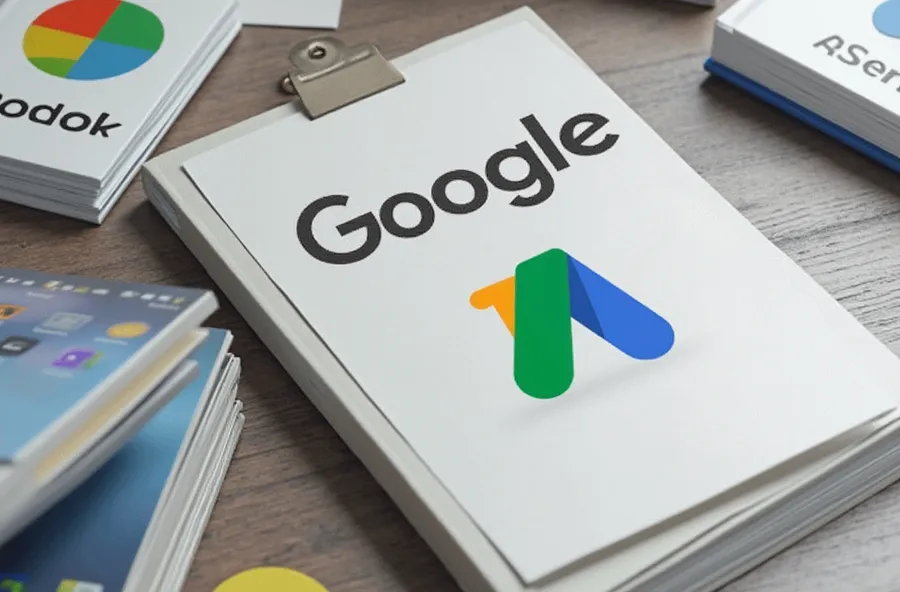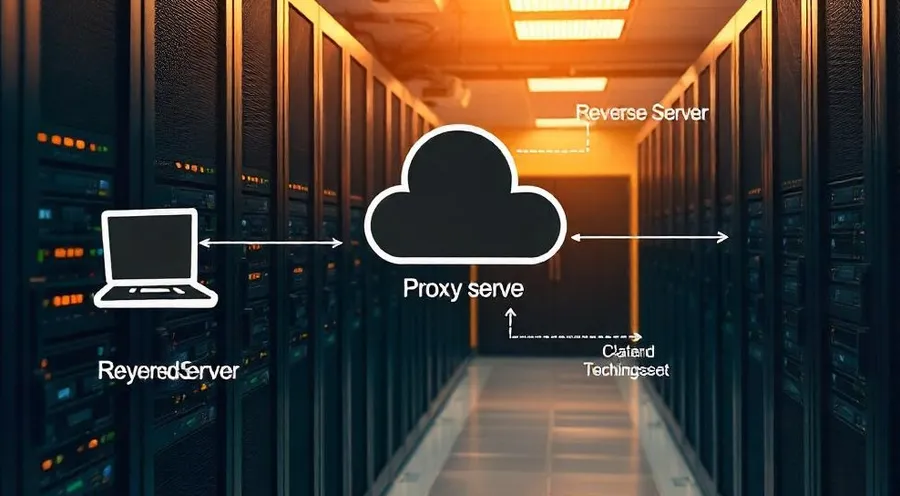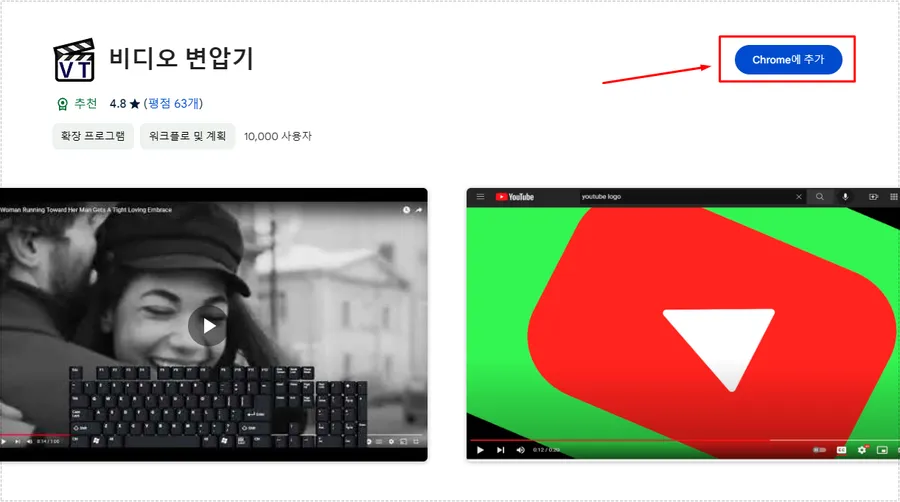When watching YouTube, there are times when the colors appear dull or not bright enough. Additionally, the video quality may be set to automatic, resulting in playback at a lower quality. In such cases, installing an extension can help adjust the colors and fix the video quality.
This program offers a variety of useful features for watching YouTube. Notably, it supports keyboard shortcuts, allows volume control using the mouse, adjusts playback speed, changes screen size, hides the comment section, and includes an auto-pause feature.
By installing an extension that provides various useful functions while watching YouTube, you can enjoy videos more conveniently. In this article, I will introduce an extension that has color adjustment (color filter) and video quality fixing features.
Table of Contents
Install the extension.
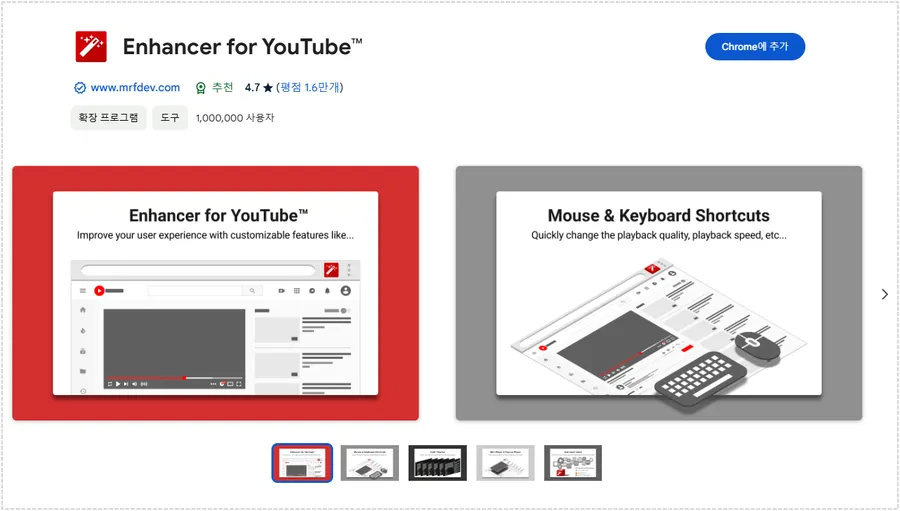
The extension that allows you to adjust the color settings and fix the quality on YouTube is called Enhancer for YouTube™, which has a high rating of 4.7 and is used by over 1,000,000 people. To install the extension, simply click the “Add to Chrome” button in the upper right corner, and it will be installed in your browser.
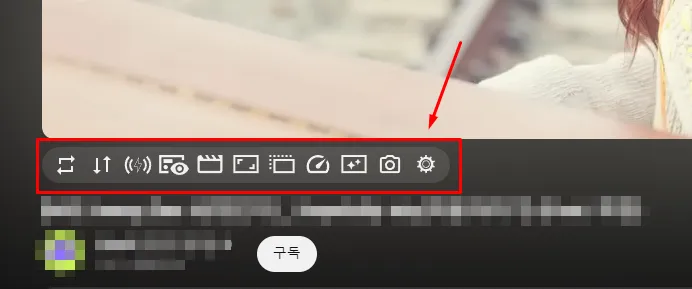
When you install the Enhancer for YouTube™ extension, various tools will appear just below the YouTube video as shown above. These tools are pre-set, and you can add or remove them as needed.
Color adjustment
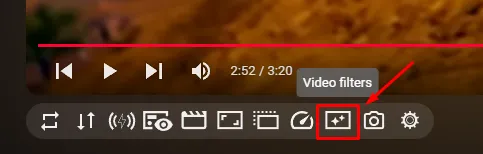
To adjust the colors, you can select ‘Video Filters’ from the Enhancer for YouTube™ extension tool located at the bottom of the video.
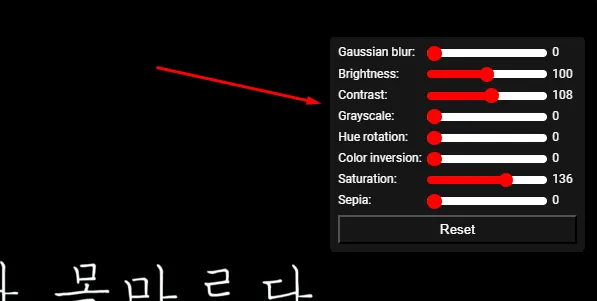
When you select the Video Filters tool, settings will appear in the upper right corner of the video, as shown above. Here, you can adjust the colors.
- Gaussian blur: It is an effect that makes the image blurry.
- Brightness: Adjusting the brightness of the image.
- Contrast: Adjusts the difference between the bright areas of the image and the areas.
- Grayscale: Converting the image to black and white.
- Hue Rotation: The hue value of the image is rotated to change the color itself.
- Color Inversion: Invert all the colors in the image.
- Saturation: Adjust the intensity or brightness of the color.
- Sepia: It applies a warm brown tone to the image, giving it an old photo-like feel.
By referring to the above explanation, you can adjust to your desired color. If you want to watch YouTube videos more vividly and brightly, you can adjust the Contrast and Saturation options.
Fix the image quality.

The feature to fix the image quality is not available in the tool, and you need to click on the gear-shaped icon to access the full settings.
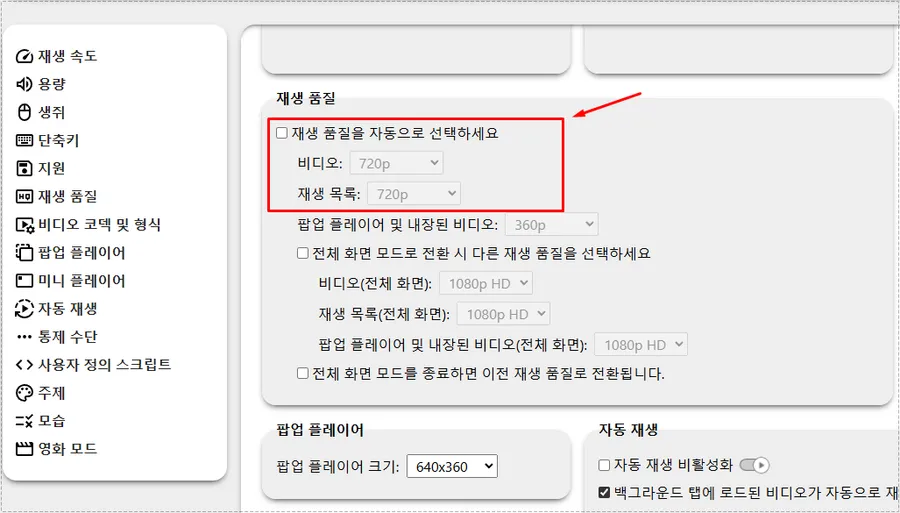
In the full settings of the YouTube™ Enhancer extension, there is an option for playback quality. Here, you can select the ‘Automatically select playback quality’ option, and then set your desired quality for each video and playlist.
Now, when you play YouTube videos, all videos will play only in the specified quality. This extension also includes features such as snapshots, volume control, and repeat playback, allowing you to choose and use only the tools you need.
When watching YouTube, there may be times when you need to adjust the volume (with the mouse), set the quality, or adjust the colors. By installing the above extension, you can use it more conveniently.