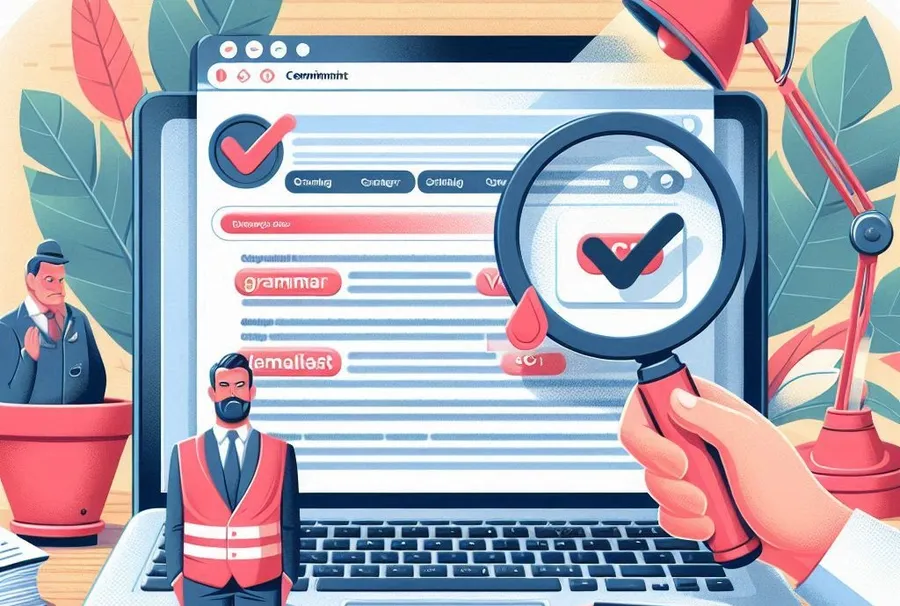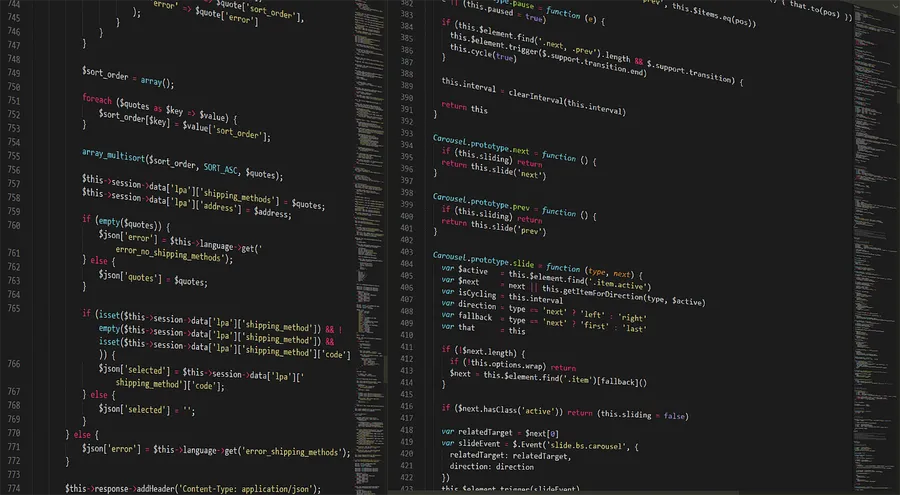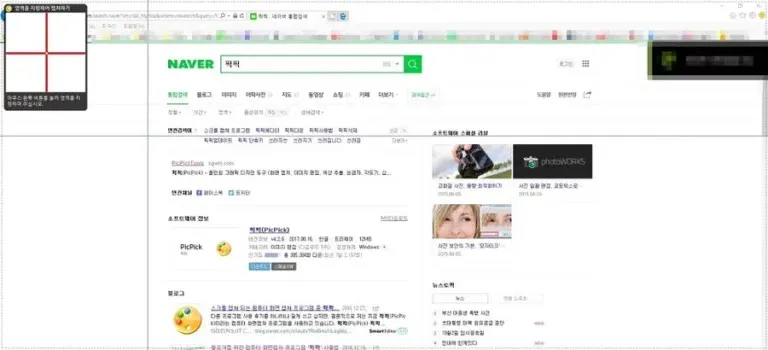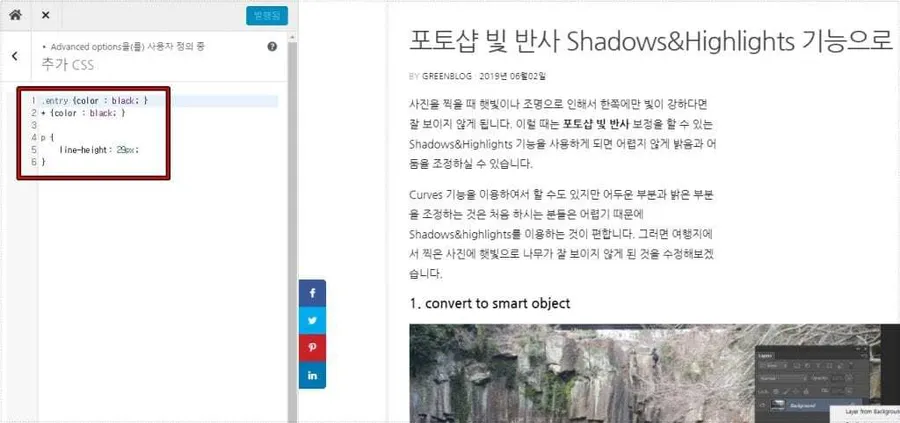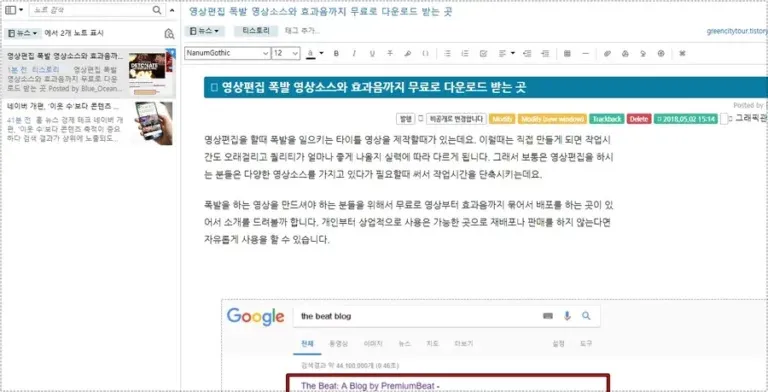Let’s Explore the Types of YouTube Shortcuts
YouTube is the most used platform for watching videos. It has been providing services for a long time and is operated by Google, so there are many users who are active in seeking profit, and it is a place where a variety of content is provided.
However, for those who use it frequently, it is more convenient to use shortcut keys than the mouse. Using shortcut keys, you can easily move to the desired location or perform tasks such as adjusting the volume using the keyboard.
And among those who use YouTube to listen to music, there are those who look for a repeat function. Let’s look at these two aspects.
Table of Contents
YouTube shortcuts

When you play a video on YouTube, a gear-shaped settings icon appears on the right. Here you can adjust the playback speed. You can click to adjust it, but it is more convenient to use the shortcut keys while watching the video.
Pressing SHIFT + > will increase playback speed, while pressing SHIFT + < will decrease playback speed.

One of the most frequently adjusted things on YouTube is the playback position and volume. If the sound suddenly gets louder or quieter, you will want to adjust the settings. It is difficult to make fine adjustments using the mouse, so it is more convenient to use shortcut keys. Pressing the ↑ key on the keyboard arrow keys will increase the volume, and pressing the ↓ key will decrease the volume.
To mute, press the M key once to mute, and twice to mute.

Here are the YouTube shortcuts for quickly moving or rewinding the playback position. The J key is for going back 10 seconds, and the L key is for going forward 10 seconds. And the K key is for playing and pausing. This is also a shortcut used in editing programs.
And if you press the HOME key, you will move to the starting point, and if you press the END key, you will move to the last point. Then, you can move the playback position by percentage using the number keys 0 to 9. For example, you can think of 1 as playing from the 10% point.
Repeat play

This feature was not available before, but YouTube is constantly adding new features and changing the design. Therefore, you will be able to see various features in the future. For the repeat play function, right-click on the video screen and you will see the option called <Continuous Play>. Clicking this option will activate repeat play.
We learned about YouTube shortcuts and repeat play functions that can be conveniently used by those who frequently use YouTube. Even if it is awkward at first and you do not use it often, you will feel that it is really convenient if you continue to use it.
▶ YouTube Sound Volume – Extension to control with mouse wheel
▶ An extension that makes it easy to zoom in and out on YouTube
▶ A browser extension for adjusting YouTube colors and fixing video quality.