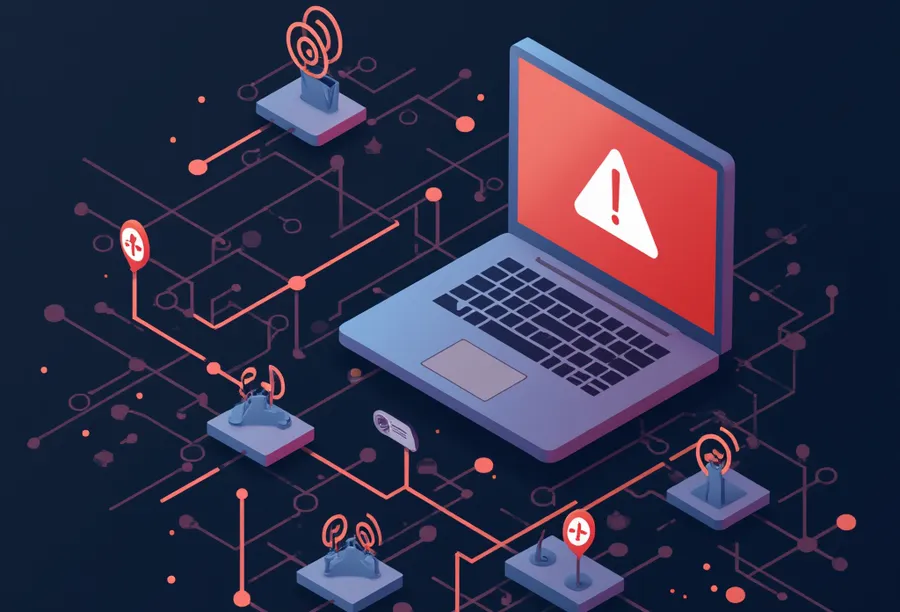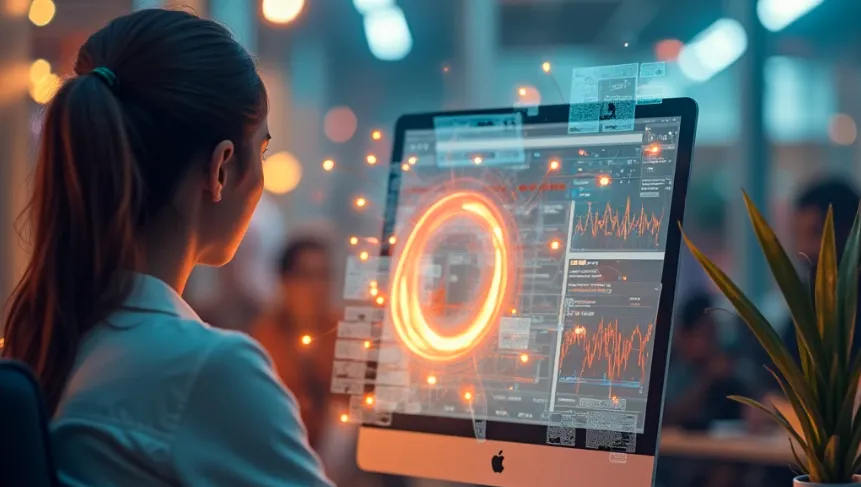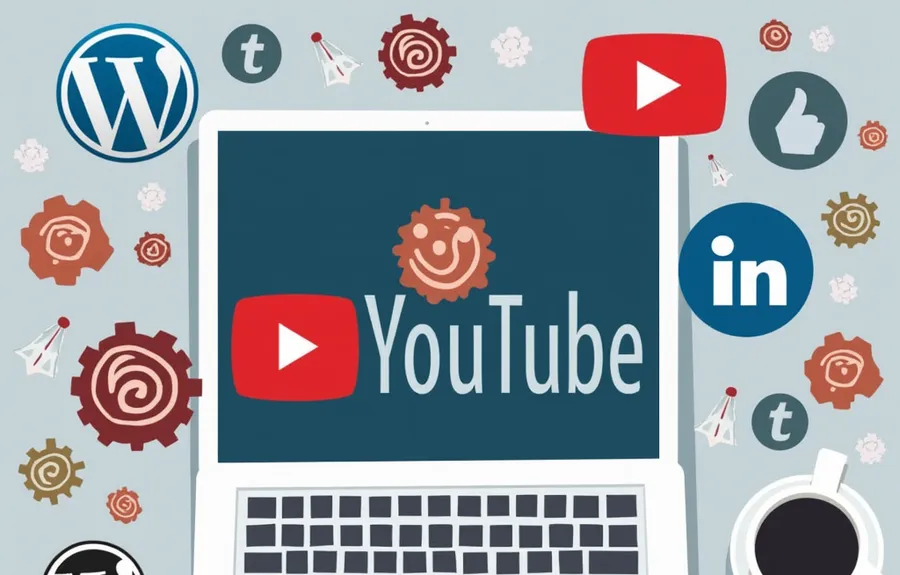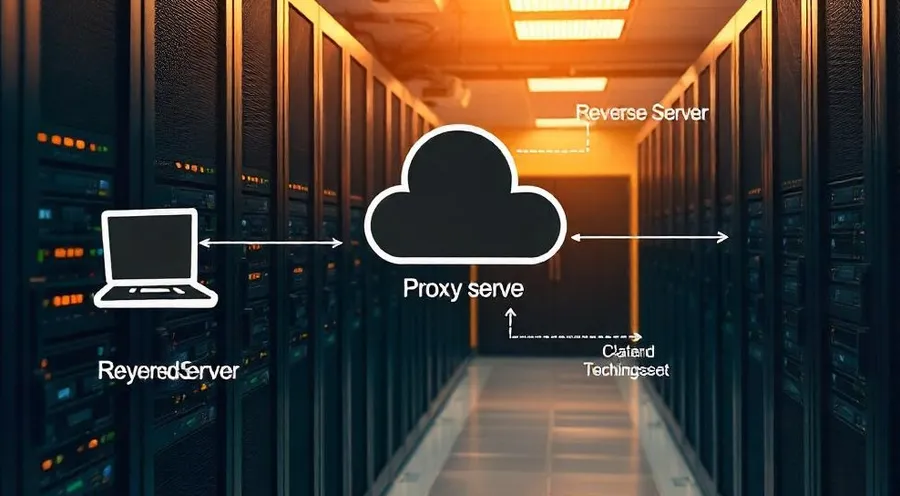When watching YouTube, the volume control is located at the bottom of the video, which can be inconvenient. However, if you install the extension, you can easily adjust the volume by using the mouse wheel while hovering the mouse over the video screen.
In addition to adjusting the sound volume using the mouse wheel, you can also take advantage of various sound-related features provided by YouTube, such as setting the default sound size, sound amplification, and automatic sound increase functions.
In addition to this, it is an extension that includes various functions such as autoplay, codec, playback speed, video quality, screenshot, video filter, etc., so if you are a frequent YouTube user, installing it will be very helpful when watching.
Table of Contents
Install the extension

‘ Enhancer for YouTube ‘ , an extension that provides various functions to YouTube , has a high rating and many users have left positive reviews for its useful functions.
Sound related
- Adjust sound volume with mouse wheel
- Sound amplification, auto increase sound
Play related
- Control playback speed with the mouse wheel
- Preferred video quality settings
- Speed play, repeat play
- Video filters, screenshots
Interface features
- Mini Player
- Change player position
- Various themes
These features are located at the bottom of the video for easy one-click access, and multiple features can be activated through settings.
Although not included in the list above, you can remove some annoying elements from the interface, such as hiding comments, hiding shorts, and hiding related videos.
Set sound volume with mouse wheel

To install the extension and enter its settings, click on the icon in the extensions list at the top right of your browser, or click on the gear-shaped icon located at the bottom of a YouTube video.

If you scroll down a bit in Settings, you will find Sound Settings. Here you can enable the option ‘Adjust volume with mouse wheel when mouse cursor is over video player’ by checking it.

Once you’ve completed your sound settings, you can now adjust the sound volume when watching a YouTube video by scrolling up or down on the video with your mouse wheel, as shown at the top of the screen.
We introduced an extension that allows you to adjust the sound volume on YouTube with the mouse wheel, but it also has various other functions, so if you watch YouTube often, we recommend installing it.
▶ 3 Ways to Add YouTube Videos to WordPress
▶ An extension that makes it easy to zoom in and out on YouTube
▶ A browser extension for adjusting YouTube colors and fixing video quality.