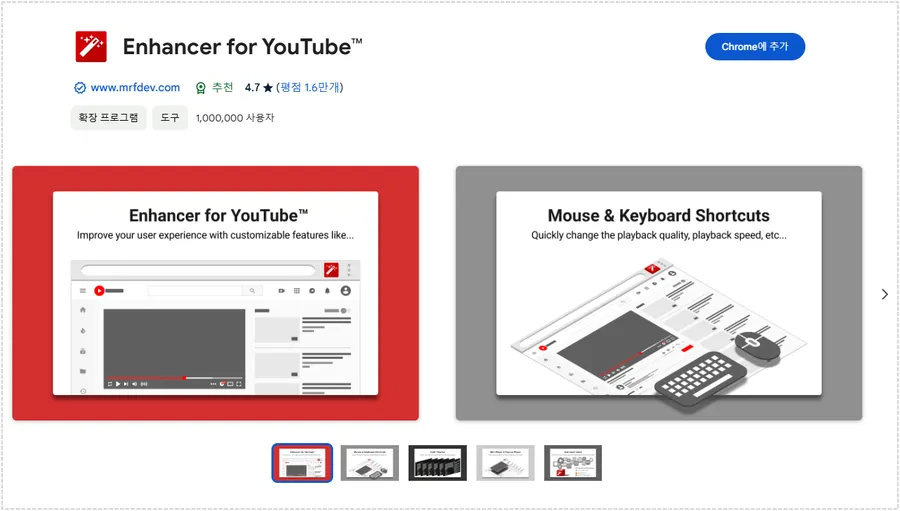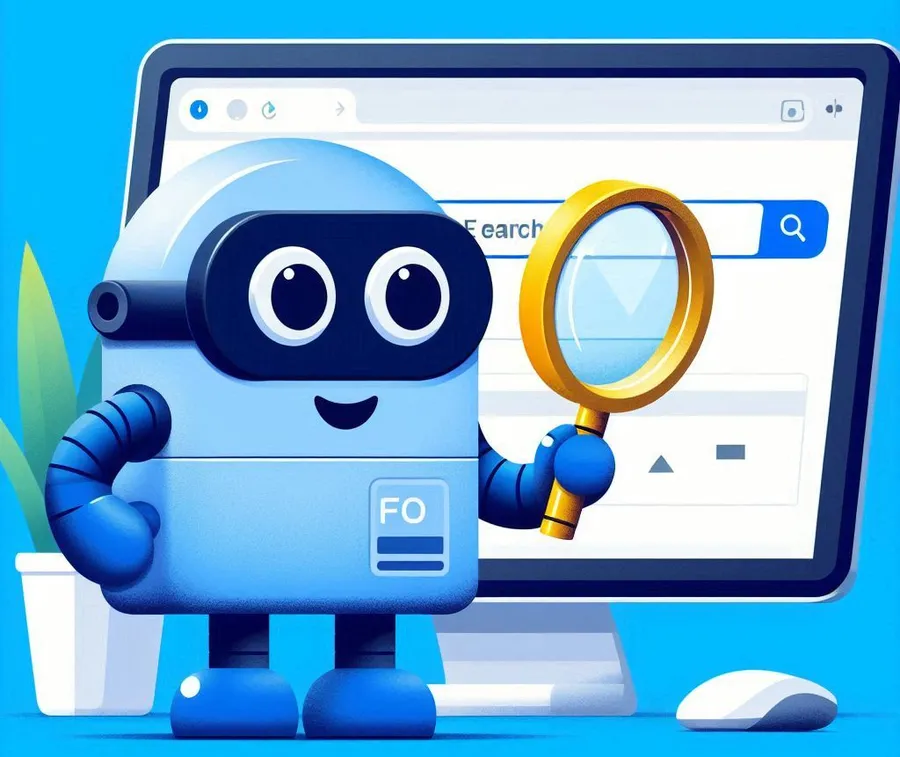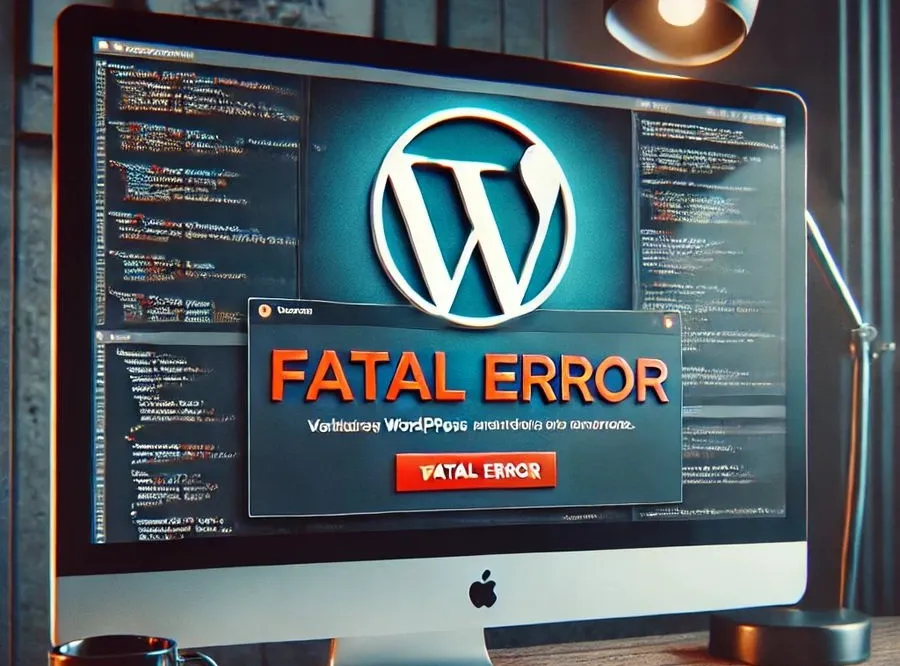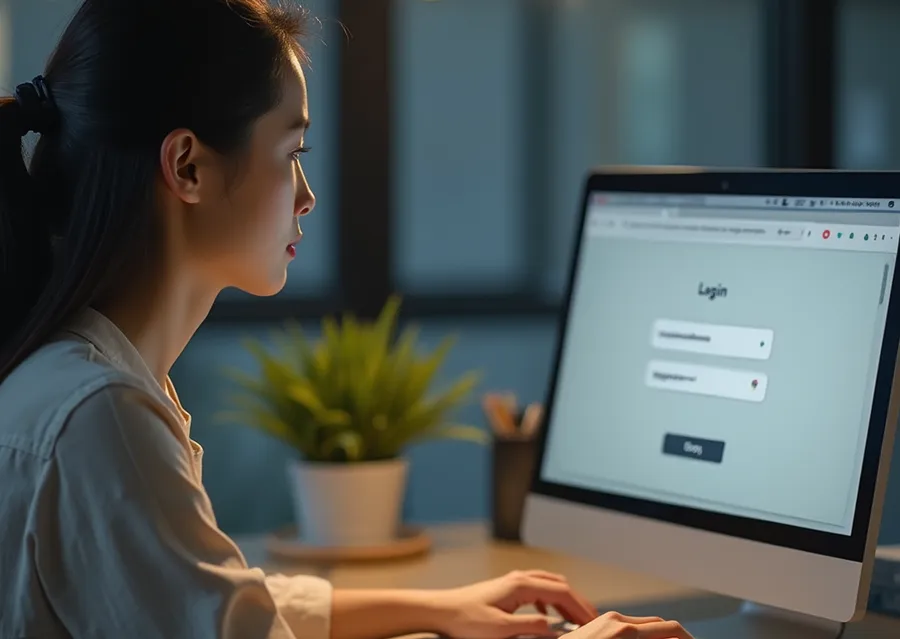When watching YouTube, some people zoom in on their browser if they can’t see a part of it well or want to see it in more detail. However, this zooms in on the entire screen, not just the video, which can be uncomfortable for some people.
So, some people are looking for a feature that can only enlarge YouTube videos, but YouTube does not provide a zoom function by default. Therefore, you need to install a separate extension to use the zoom function.
There are several extensions that support YouTube zooming, but most of them either are currently out of date or will soon be gone, warning you that they are no longer being updated.
So I’m going to introduce you to the most used and easy-to-use extension. This extension allows you to zoom in and out more easily by using shortcut keys instead of zooming in from the menu.
Table of Contents
Install the extension

I tried installing and using several extensions, but the extension called ‘ Video Transformer’ was the easiest to use. While other extensions required you to click with the mouse to zoom in and out, Video Transformer allows you to do so conveniently with shortcut keys.
To install the extension, go to its description page, then click the ‘Add to Chrome’ button in the top right corner to install it in your browser. Once the installation is complete, you will be automatically taken to the settings page.
Set zoom in/out shortcut keys

When you install the Video Transformer extension on your browser, the settings screen will open in a new tab. Here you can adjust the settings to use the zoom in and out shortcuts conveniently.
When you zoom in or out on YouTube, you may need to adjust the position. In this case, you can set shortcut keys such as move up, move down, and move left and right to easily move the video even after zooming in.
Using the YouTube zoom feature

After completing the shortcut key settings, there is no significant change in the interface when you access YouTube.You can zoom in or out of the video as shown above by placing your mouse over the video and pressing the zoom in or out shortcut key you set.
When using various extensions, there were problems such as tools being created in the interface that had to be clicked or the video speed slowing down when zoomed in. However, ‘Video Transformer’ was the most convenient because it could easily zoom in or out through shortcut keys without changing the interface.
If you frequently need to zoom in or out when watching YouTube videos, we recommend installing and using the extension introduced here.
▶ 3 Ways to Add YouTube Videos to WordPress
▶ Save system resources with Edge browser power saving mode
▶ A browser extension for adjusting YouTube colors and fixing video quality.