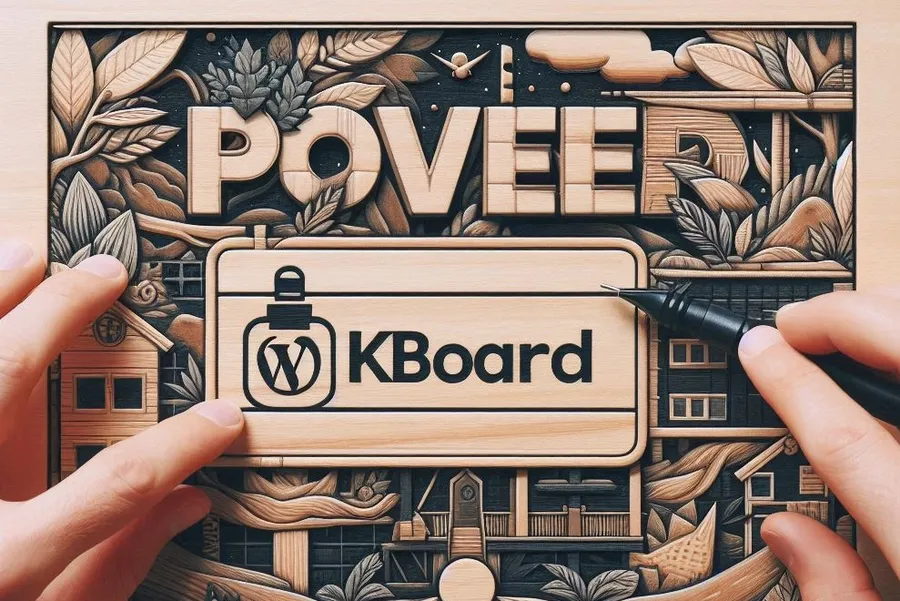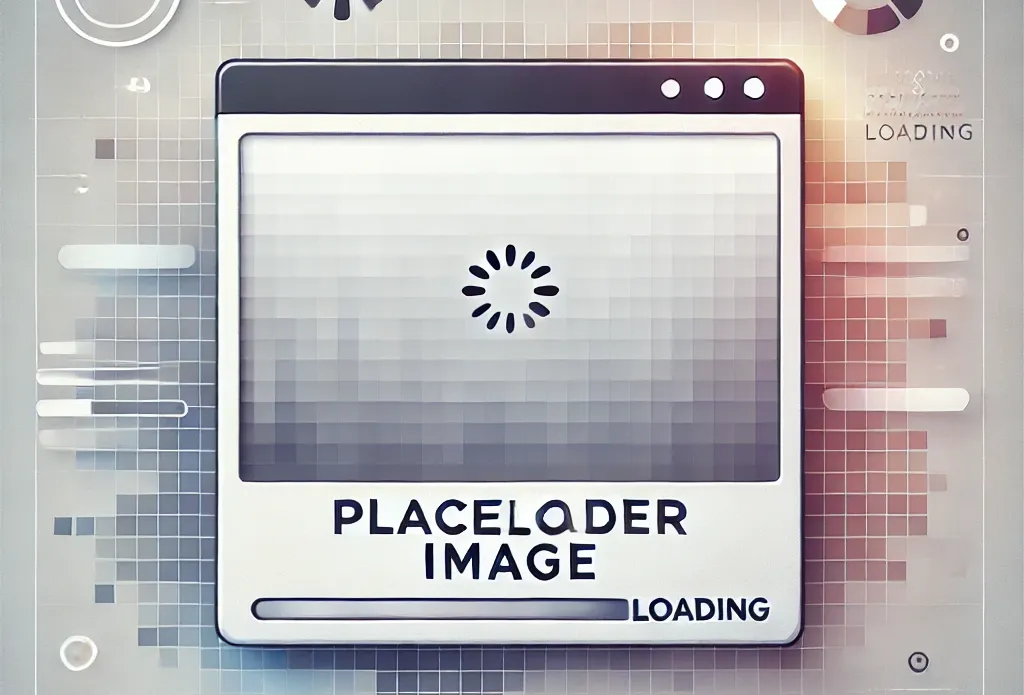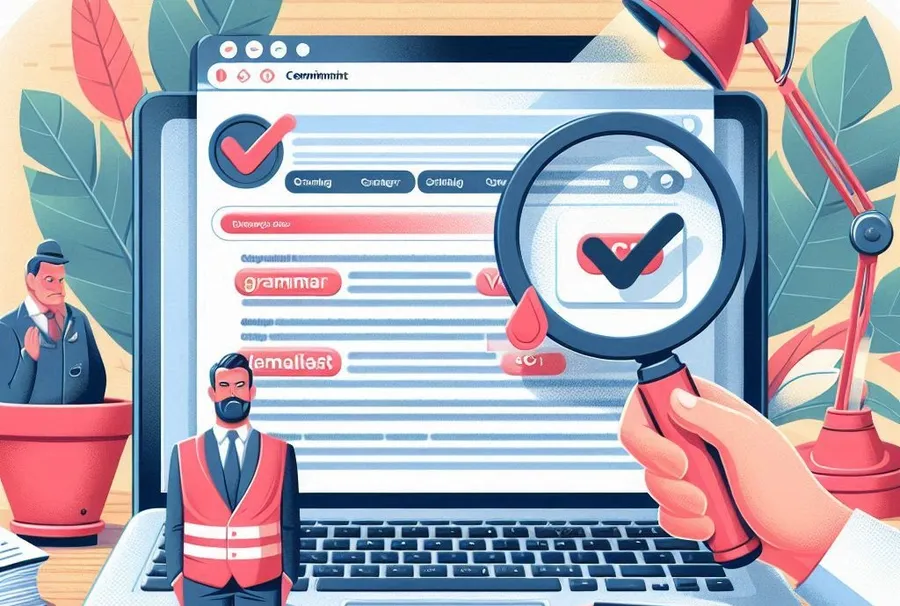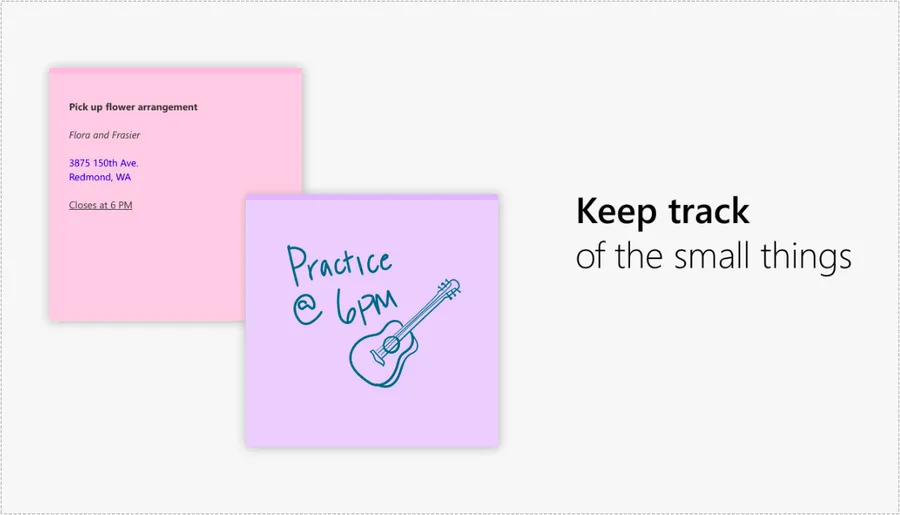If you install CyberPanel and don’t use it often, you may forget your password. In this case, rather than resorting to the extreme method of reinstalling, you can reset your password using a command.
I also wrote down the password in a notepad at first, but when the file was deleted, I couldn’t access it because I didn’t know the password. So I’m writing this article to organize the access method, password, and reset method.
※ Server environment: Ubuntu, Openlitespeed, lightsail
Table of Contents
CyberPanel Access

How to connect to CyberPanelhttps://your server IP address:8090 You can connect by entering .
If you are unable to connect, there may be various reasons, but the most common reason is that the port is not open. For Lightsail, go to Networking, then Firewall > Add Rule > Custom, enter 8090, and create it.
Then you should be able to connect since the port is open.
reset your password

If I explain based on Lightsail, you can go to Connection in the instance and press the Connect using SSH button .
sudo adminPass YOUR_NEW_PASSWORDAfter connecting via SSH, enter the command above. Here, replace YOUR_NEW_PASSWORD with your new password.

If you reset your password using the sudo adminpass command and the phrase “successfully changed!” appears as shown above, the password change has been completed.
Now you can log in by entering the password you changed on the login screen.
▶ How to install dual WordPress on CyberPanel
▶ How to increase file upload size in CyberPanel admin panel
▶ How to install the OpenLiteSpeed (OLS) web server on Lightsail