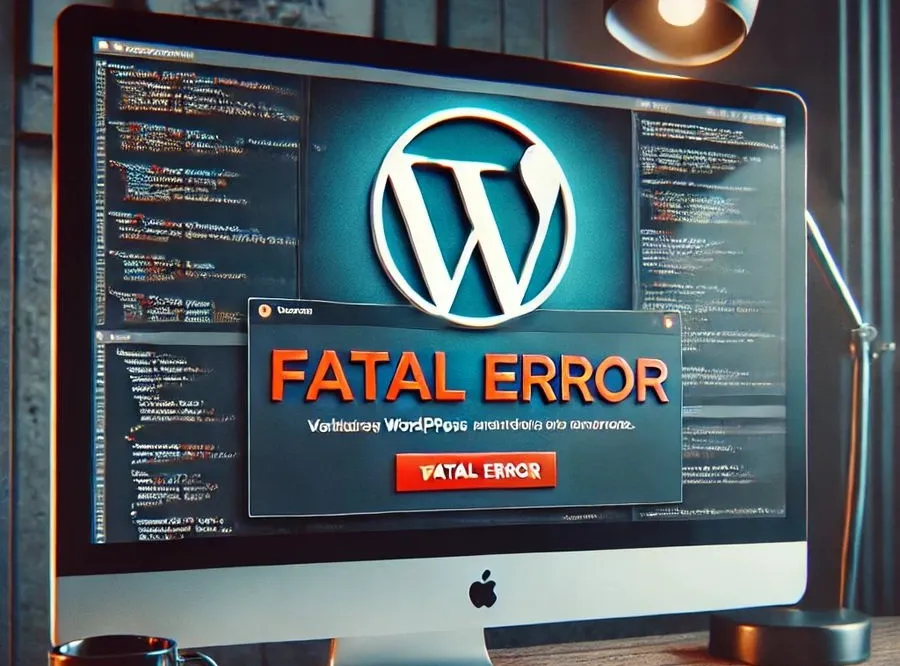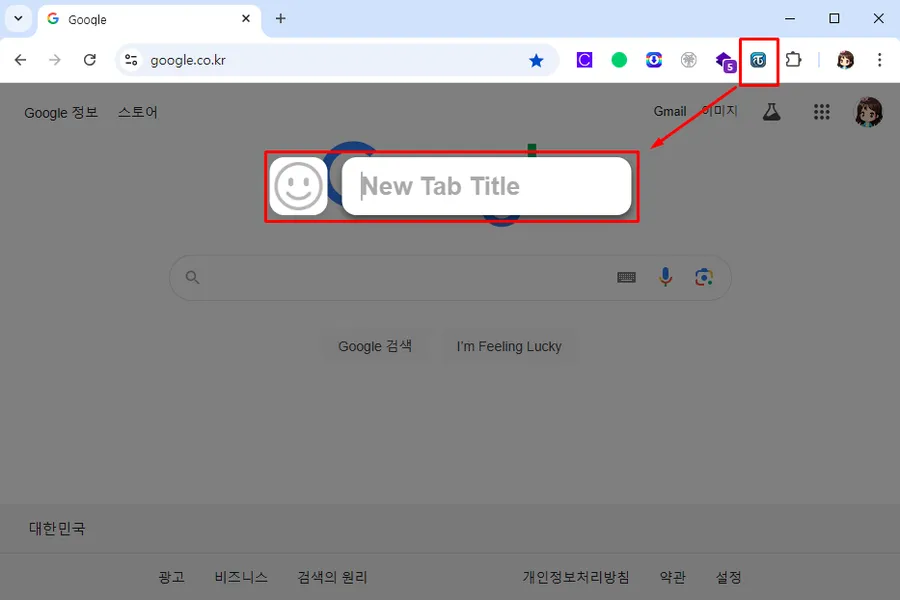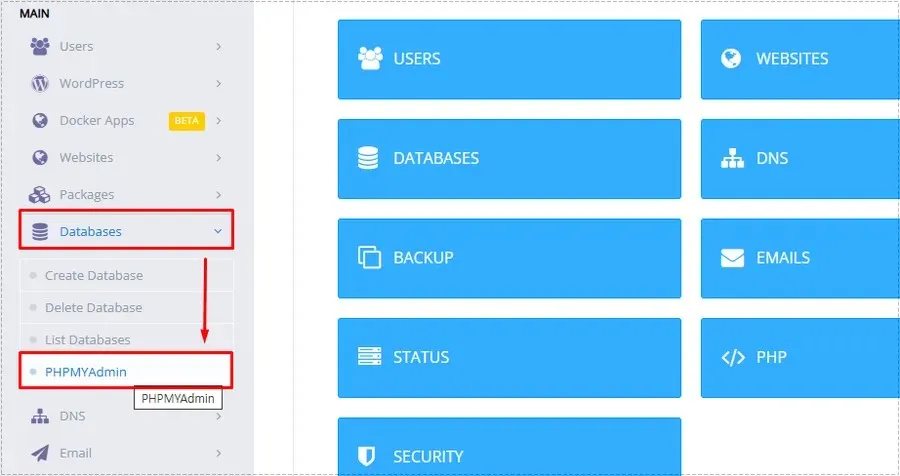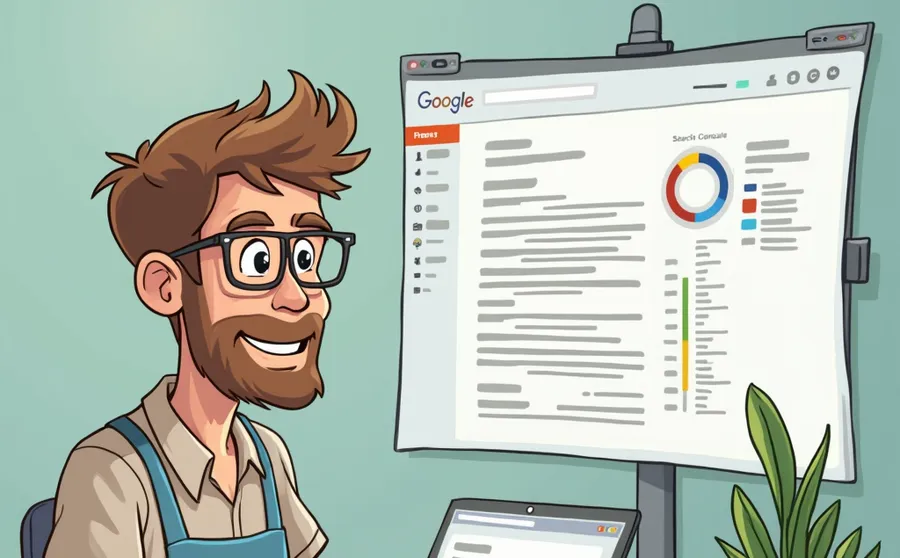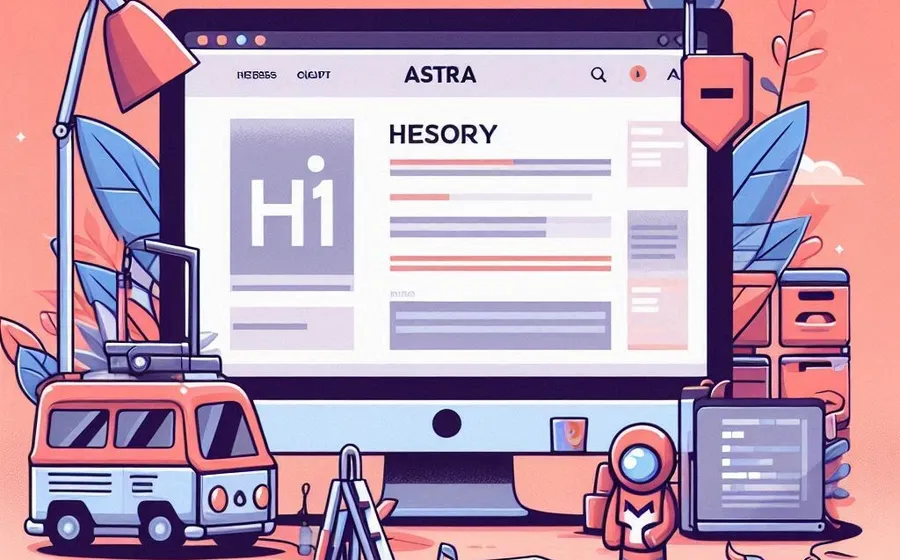When you install Kboard, the phrase ‘Powered by KBoard’ text is displayed at the bottom by default. This phrase can be useful as it provides information about the type of bulletin board, but it is not very visually appealing.
For those who want to remove the text, there is a plugin for deleting the text on the plugin homepage. However, since this plugin is paid, if you find it burdensome, there is also a way to remove the text by adding CSS code.
If you go into Kboard settings, there is an option to add CSS code. If you add the code here, you can remove the ‘Power By KBoard’ text. So let’s find out how to remove the text from Kboard and also how to delete the post item.
※ Please note that the description below is based on the default skin.
Table of Contents
Remove Power By KBoard Text

.kboard-default-poweredby { display: none; }
.kboard-thumbnail-poweredby { display: none; }
.kboard-avatar-poweredby { display: none; }
.kboard-contact-form-poweredby { display: none; }When you install KBoard, a KBoard item will be created in your WordPress admin menu. From this menu, go to Dashboard, scroll down to the Custom CSS section, and add the above code there.
Then, after clicking the Update Custom CSS button and clearing the cache in the cache plugin, you can see that the ‘Powered by KBoard’ phrase is removed.

Change font size
.kboard-content .content-view { font-size: 15px; line-height: 26px;}
#kboard-default-latest table .kboard-latest-title { font-size: 13px !important; }Likewise, you can adjust the font size by adding the above code to your custom CSS. Here , represents font-sizethe font size and line-heightrepresents the line spacing.
Remove author
#kboard-default-document .kboard-detail .detail-attr.detail-writer { display: none; }Entering the code above will remove the author from the body.
Remove date of creation
#kboard-default-document .kboard-detail .detail-attr.detail-view { display: none; }Adding the above code will remove the creation date from the body.
Remove Views
#kboard-default-document .kboard-detail .detail-attr.detail-category1 { display: none; }If you add the above code, the number of views will not be displayed in the body.
Custom CSS settings allow you to remove or adjust size, fonts, output items, etc. This allows you to create the keyboard in the way you want.
▶ How to remove unnecessary text in WordPress all at once
▶ WordPress Widgets: How to Switch to the Older (Classic) Version
▶ 404 Error: Key Things to Check When You Get a Sitemap Not Found