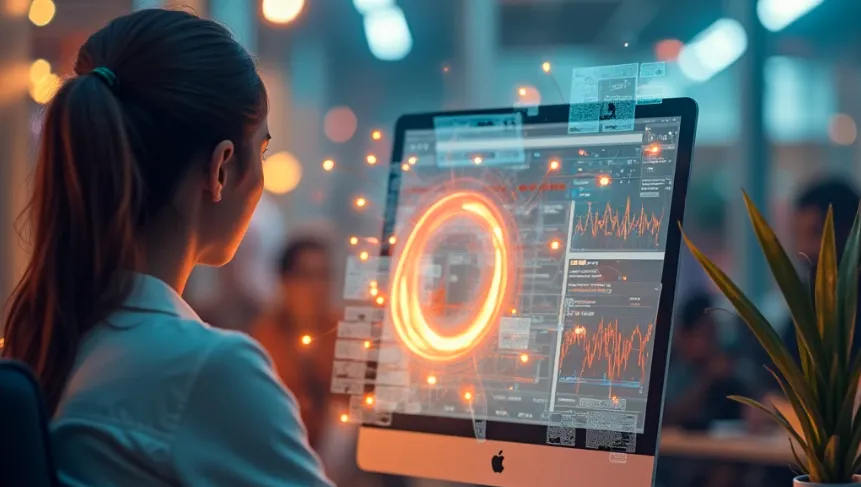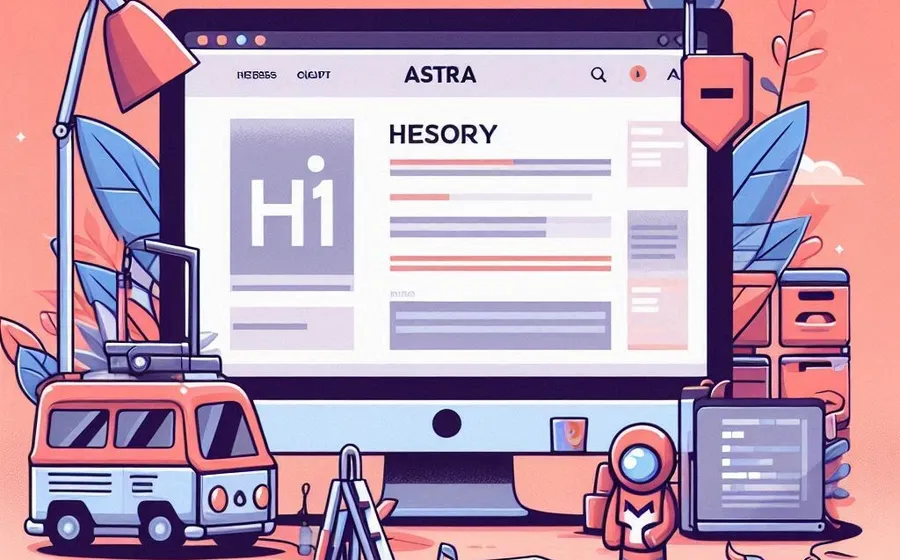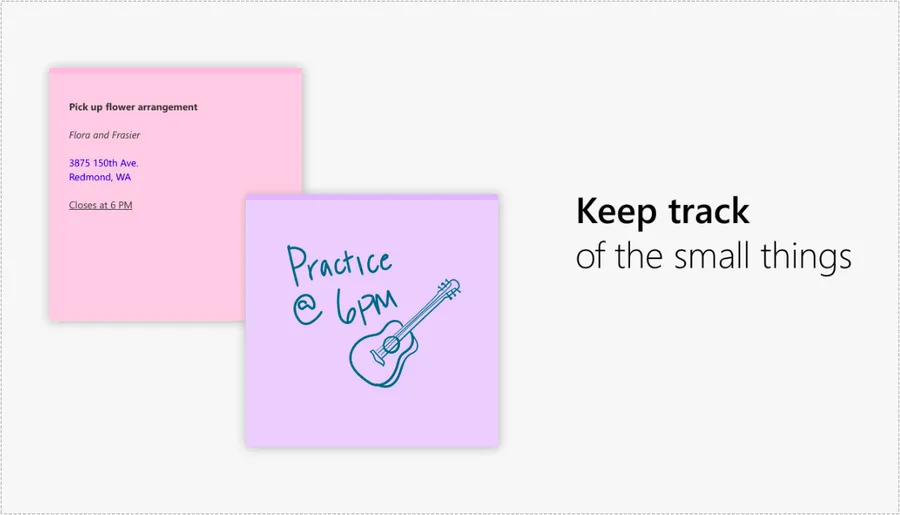You may often encounter a Sitemap 404 error in Google Search Console or Naver Search Advisor . This problem usually occurs when you first install WordPress and a cache plugin, and there are a few ways to fix it.
Google Search Console needs some time to read initially, so the issue will resolve itself after some time. However, if it occurs when accessing the sitemap in a browser, it should be resolved.
If you are getting a 404 error in your browser, there are a few things you can try in WordPress to fix the problem. I solved the problem with the following method, so if you are having trouble, please refer to it.
Table of Contents
Check SEO plugins

It is very important to check the plugin that is configuring the sitemap. If you are using an SEO plugin like Rank Math, go to the sitemap settings and check if the settings are correct first.
Even if there is no problem with the settings, there are cases where pressing the ‘Save Changes’ button can solve the problem, so please press it once and check again.
Flush unique address

Flushing permalinks (permalinks) is the process of resetting the permalink structure of posts, pages, categories, tags, etc., to prevent errors when they are incorrect.
The reason you are getting a 404 error may be because your unique address structure is not set up properly. In this case, initializing it through Flush and then setting it up again can resolve the Sitemap 404 error.
Flushing your permalinks is very simple. Simply go to the ‘Settings’ menu in your WordPress admin, select ‘Permalinks’, and then click the ‘Save Changes’ button at the bottom.
Clear cache and exclude

Sometimes clearing the cache from your cache plugin can solve the problem. Also, it is recommended to set an exclusion in your cache plugin, as cache issues can cause 404 errors in the future.
If you use the LiteSpeed Cache plugin, go to Settings > Cache > Exclusions and add the sitemap address to the ‘Do not cache URLs’ section as shown above. Then, the sitemap will not be cached in the future.
The cause of the Sitemap 404 error is often temporary. Therefore, flushing the cache and unique address will usually resolve the issue.
▶ How to fix /feed/ duplicate pages in Google Search Console
▶ How to turn off ‘autocomplete’ for search terms in Edge browser
▶ From grammar check to spelling and plagiarism check all at once! Introducing AI tools