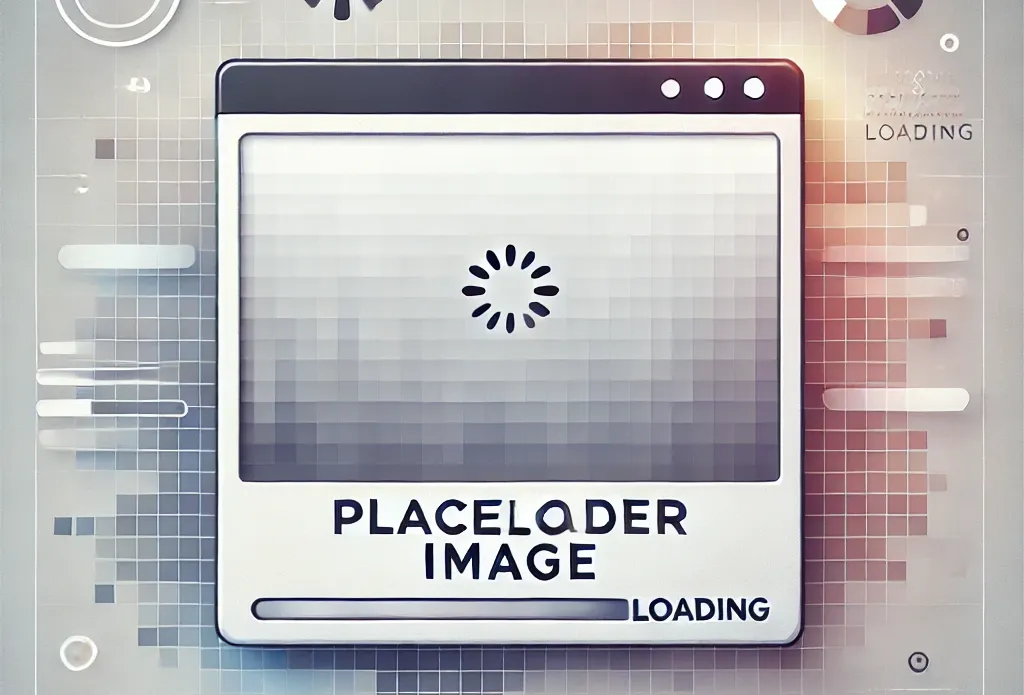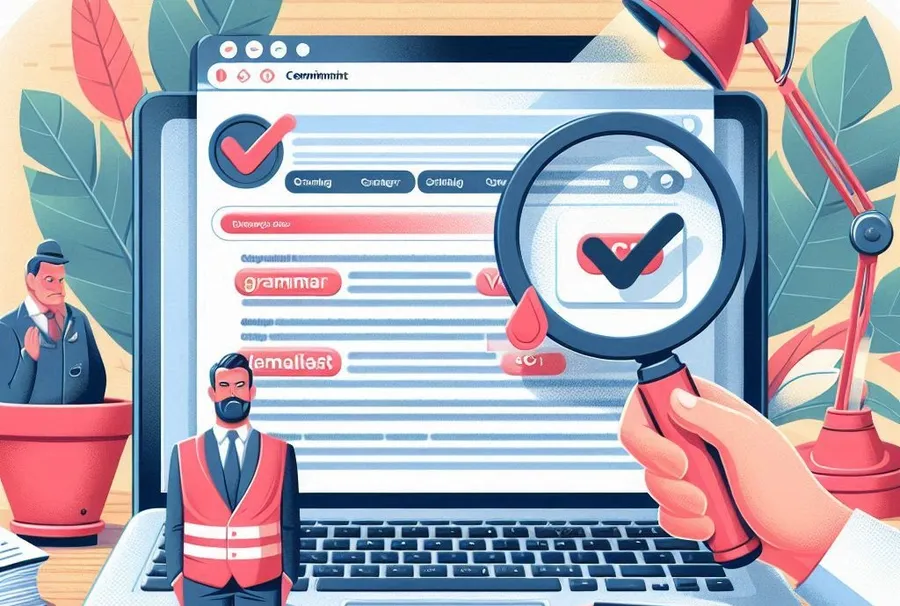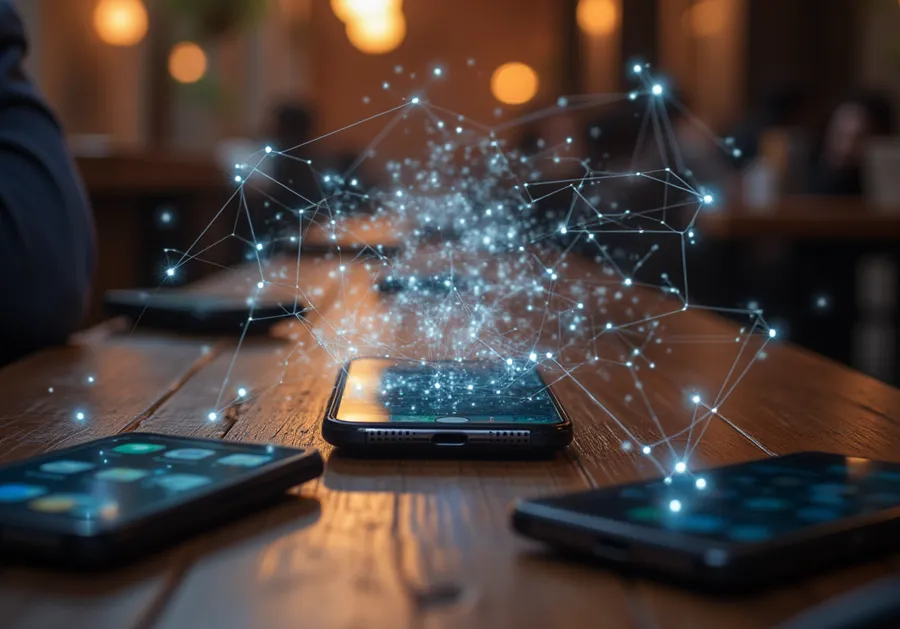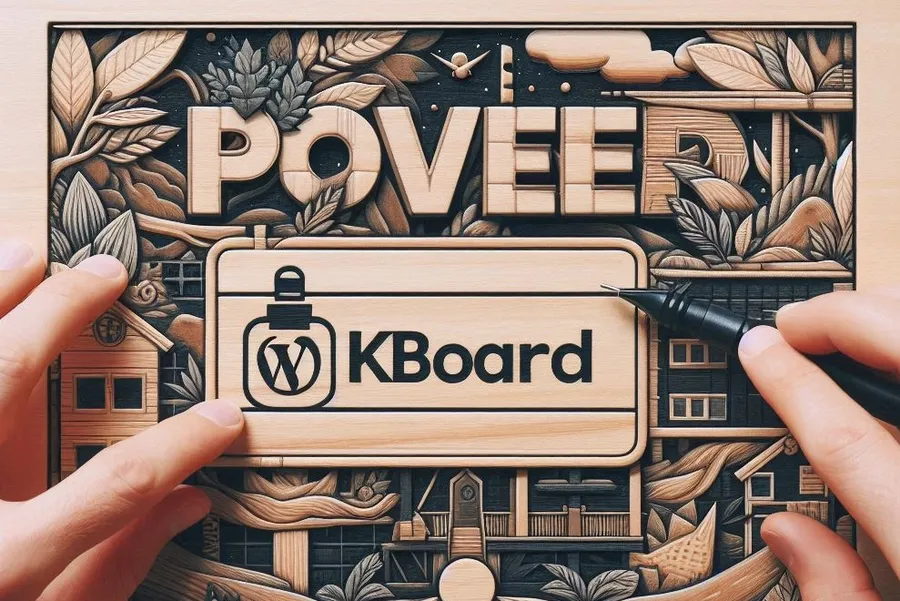Using the AMP for WP plugin, we decided to apply AMP after the slow speed of our site on mobile led us to explore a number of solutions. First, we tried changing the cache plugin we were using, applying a CDN, and other measures, but the speed still didn’t improve.
You can use the AMP plugin provided by Google, but I got an error during the application process, so I chose ‘Amp for WP’ because it was easy to set up. However, there was a setting to apply AdSense, so I applied it to the top and bottom, but not to the auto ads.
Since the auto ads (anchor, interstitial) show the highest revenue, I went to apply them and found out that AMP doesn’t apply the code I added to my existing theme.
So I looked up how to apply it to Amp for WP and found that I could add the auto-ad code to the header settings. It was hard for me to find the settings at first, so I’m going to illustrate it with an image for those of you who want to apply auto ads.
Table of Contents
Amp for WP Advanced Settings
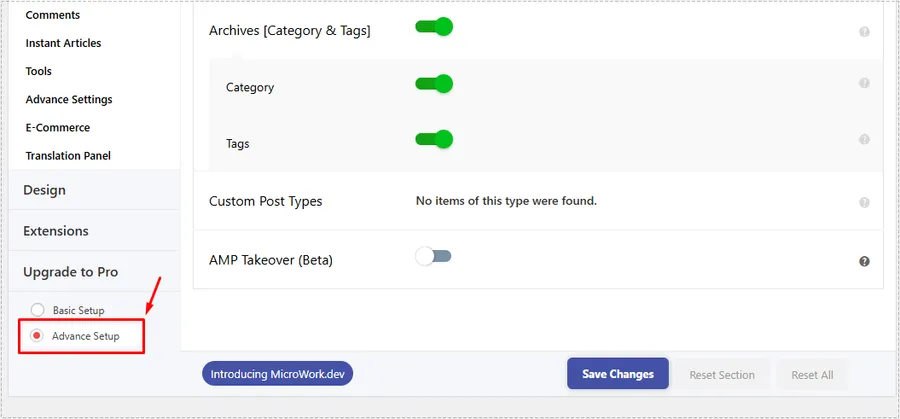
After installing and activating the plugin, you will be prompted to choose between basic and advanced settings. If you want to add AdSense code, you can select ‘Advance Setup’.
If you chose Basic, you can select Advance Setup at the bottom of the menu, as shown above.
Add Auto Ads AdSense
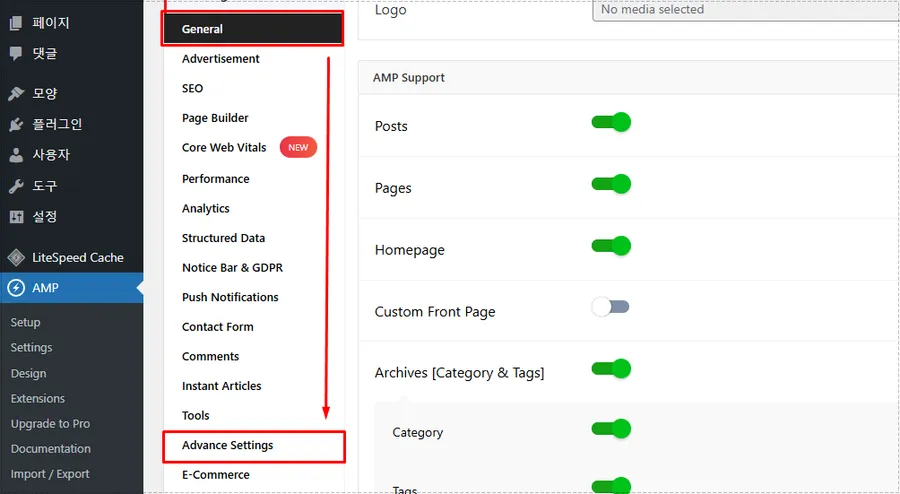
When you enable Advance Setup, the menu expands. At this point, you can go to General and then select Advance Settings.
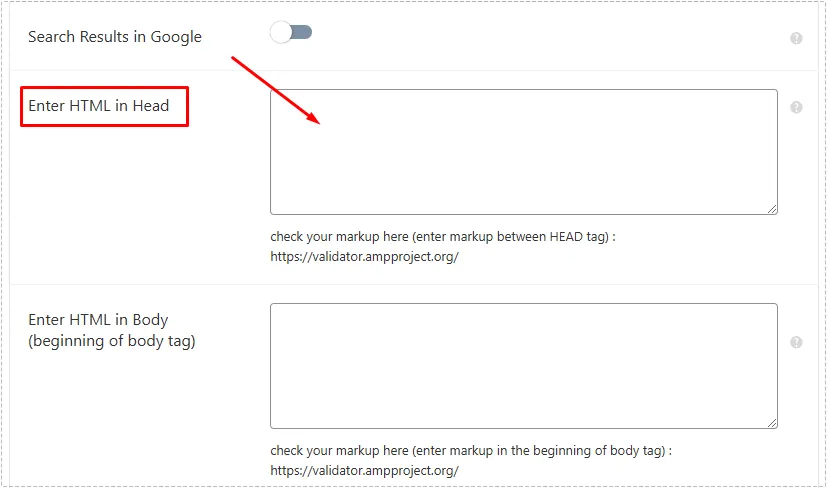
Once you’re in the advanced settings, scroll down and you’ll see a field that says “Enter HTML in Head”. This is where you’ll add your automated ad code. Then click the ‘Save Changes’ button at the bottom to apply it.
If you’re using the AMP for WP cache, you’ll need to clear it, and if you’re using another caching plugin, you’ll need to clear the cache and check back to see if the auto-advertising has been applied.
Many people struggle with applying AdSense code because each plugin has a different way of doing it, but if you want to make things easier for yourself, you might want to consider this plugin.
▶ Two methods to reset the network in Windows.
▶ What is the LiteSpeed_task_lqup error and is it essential for the site?
▶ A browser extension for adjusting YouTube colors and fixing video quality.