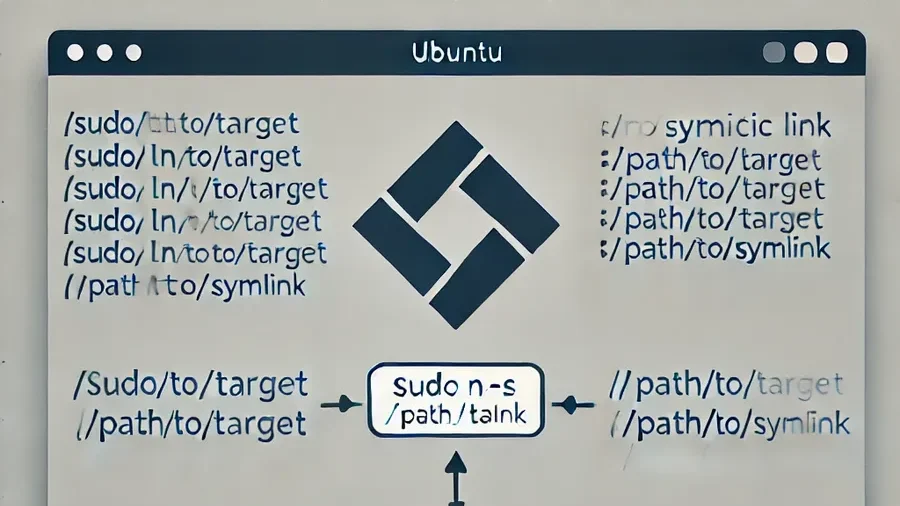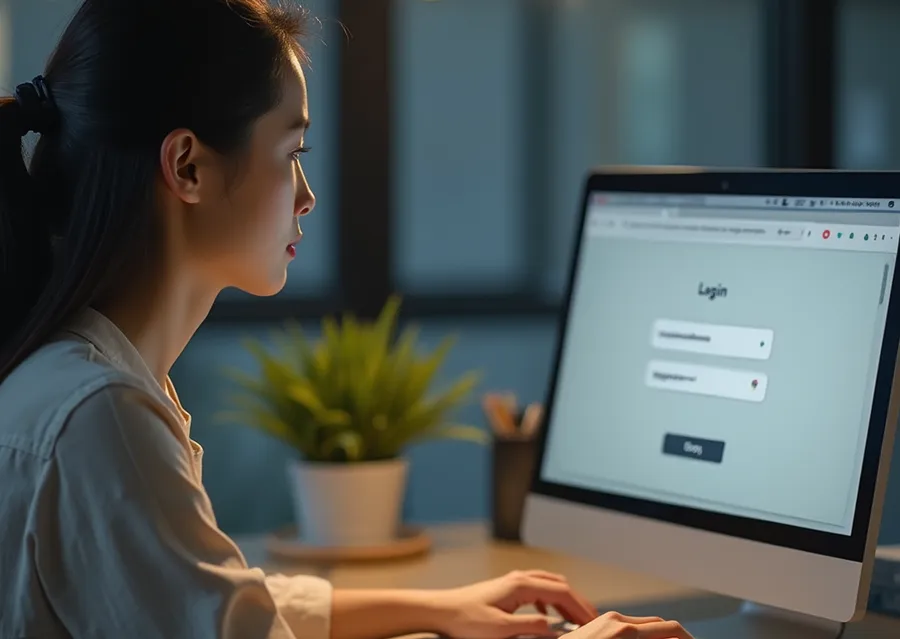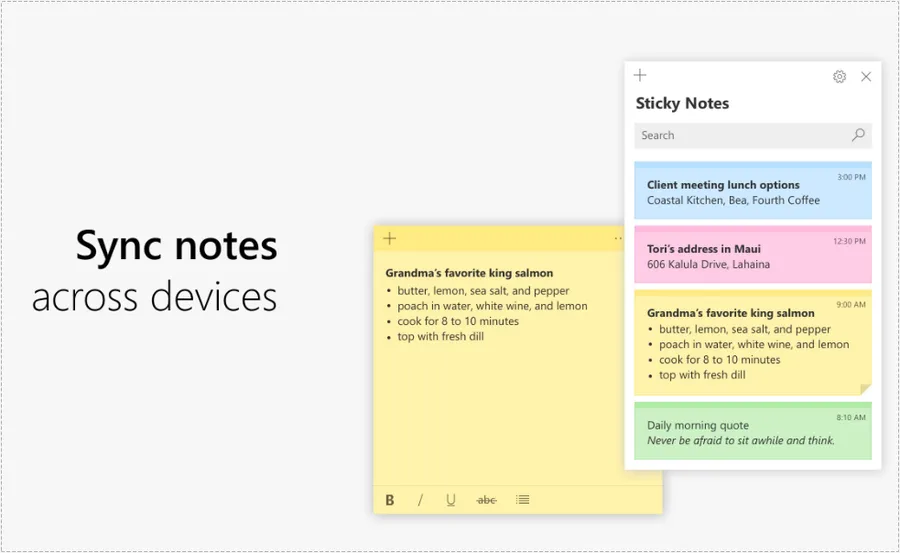When searching in a browser, it is common for the internet to suddenly freeze or experience delays. Usually, these occurrences are temporary, but they can also be caused by configuration issues. In such cases, performing a network reset can help resolve the problem.
Therefore, if your internet connection is unstable, it is advisable to first attempt a network reset. If the issue persists, contacting customer service to check if there is a problem with the line is a good approach.
If the problem occurs only on specific sites, you can open the browser’s developer mode (F12) and check for errors in the Console section, then search for those errors to identify the issue.
However, since there are no websites without any errors in developer mode, it can be challenging to find the errors that cause network problems. Therefore, performing a reset in the Windows settings and then contacting customer service is the simplest solution.
Table of Contents
Network Reset in Windows
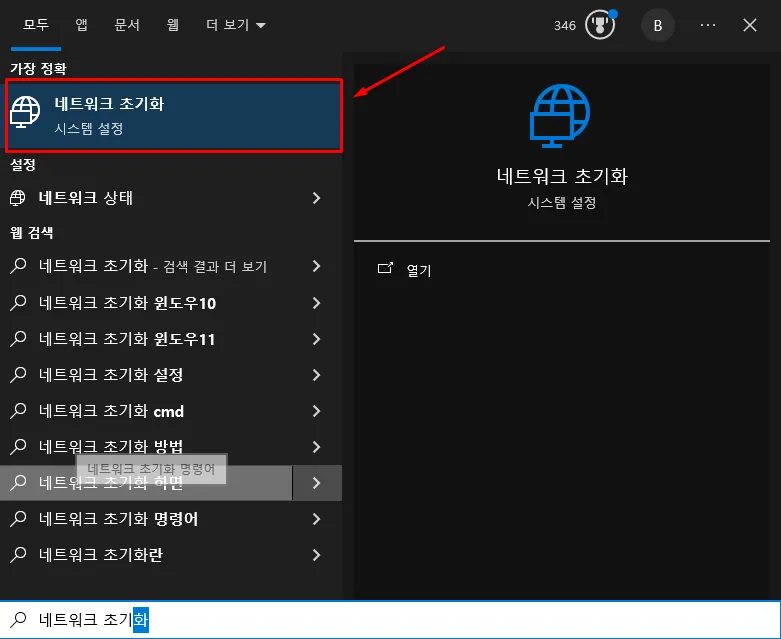
If you search for network reset in Windows search, you will be able to find system settings as shown above.
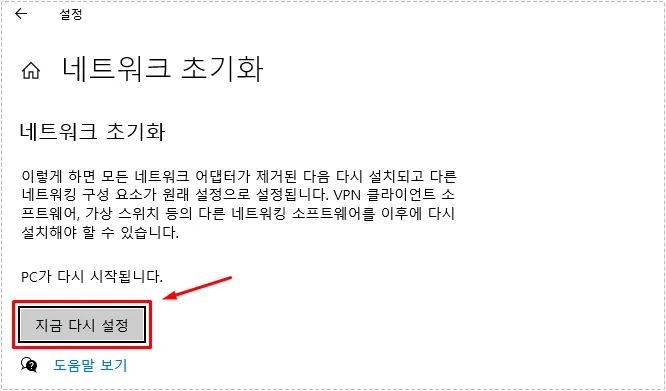
If you go into network reset (system settings), all network adapters will be removed and then reinstalled, and other networking components will be restored to their original settings. You will see a ‘Reset now’ button along with an explanation related to this, so you can click it.
Then, the computer will reboot, and all VPN client software and virtual switches will be reinstalled and reset. Using this method will reset everything, so it can help resolve issues caused by settings. If this method does not resolve the problem, please refer to the explanation below and try applying it. – Shortcut for Windows 11 reset method.
- Scope of application: Entire system (resetting network adapter and all settings)
- Wi-Fi information deleted: Deleted
- Usage period: Extensive network issues, complete reset required.
Reset Command Prompt
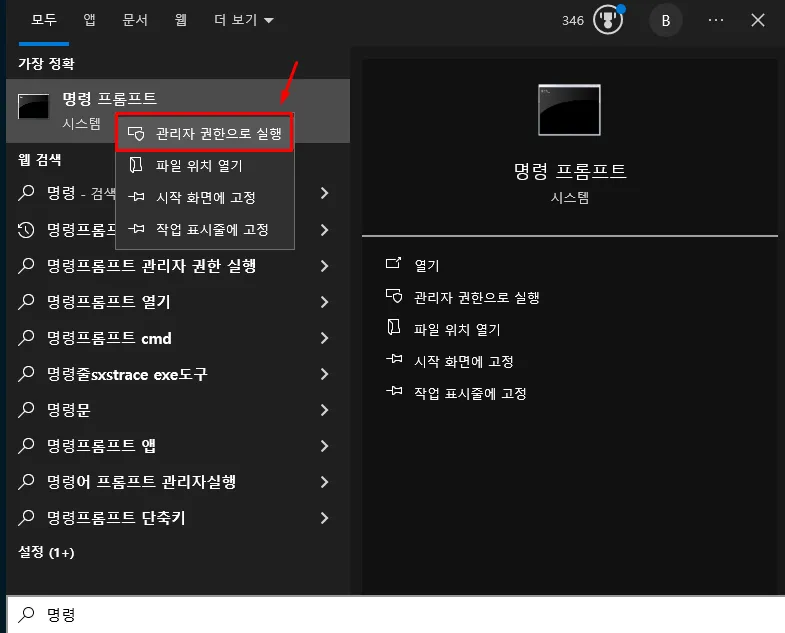
After finding the Command Prompt in Windows search, you can right-click on it and select “Run as administrator.”
netsh int ip reset
netsh winsock reset
ipconfig /release
ipconfig /renew
ipconfig /flushdns
Next, you can enter the above commands in order. After that, restarting Windows will help resolve issues such as DNS and IP conflicts.
- Scope of application: Initialize only specific parts (Winsock, IP, etc.)
- Wi-Fi information deletion: Not deleted
- Usage period: Specific problem solving (e.g., DNS, IP conflicts, etc.)
If the issue is not resolved after trying the two methods above, please try testing with a different browser. If the problem persists, please contact your internet service provider to check if there is a line issue.
▶ How to fix when Windows Sticky Notes is not working.
▶ A browser extension for adjusting YouTube colors and fixing video quality.