One of the most commonly used features in Windows is Sticky Notes. I also frequently use Sticky Notes to jot down important tasks or schedules, but sometimes it doesn’t work properly. If the synchronization is complete, you can retrieve the notes again, so there’s no need to worry, but the problem is that it’s currently not functioning, and I can’t check the content.
Sticky Notes is not a large program by default, so there are usually few issues, but it can stop working for various reasons. It may not function due to conflicts with other apps, app corruption, or Windows updates. In such cases, first try rebooting your system, and if the problem persists, please try the methods below.
Table of Contents
Restart the sticky note app.
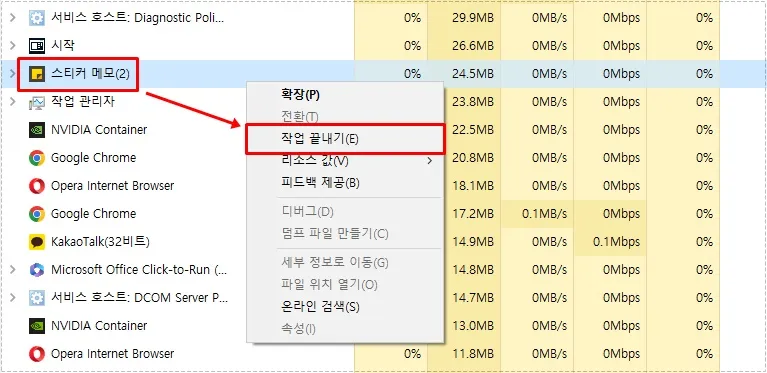
First, it may not be functioning temporarily, so please try closing Sticky Notes and then restarting it. To open the Task Manager, press Ctrl + Alt + Del, find the Sticky Notes app, right-click on it, and select ‘End Task.’
Then, press the Windows key, find Sticky Notes in the app list, and try running it again to see if it works properly.
Check for Windows updates.
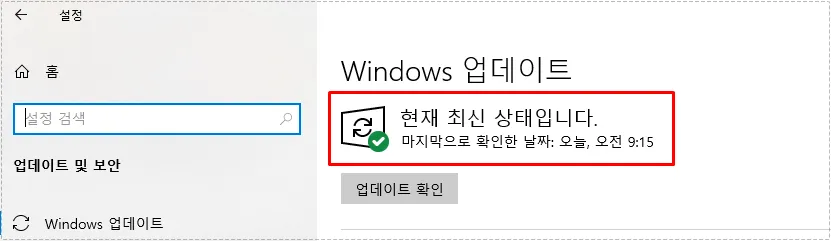
If the Windows update is not proceeding properly, the system may not function normally. Please go to the ‘Settings’ menu, navigate to ‘Windows Update’, check for any necessary updates, and proceed to update to the latest version.
Reinstall Sticky Notes
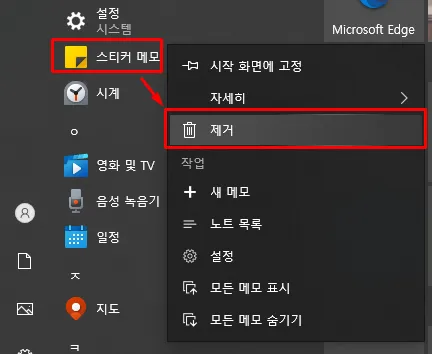
The most effective way when something is not working properly is to reinstall the program. After finding Sticky Notes on Windows, you can right-click and remove it.
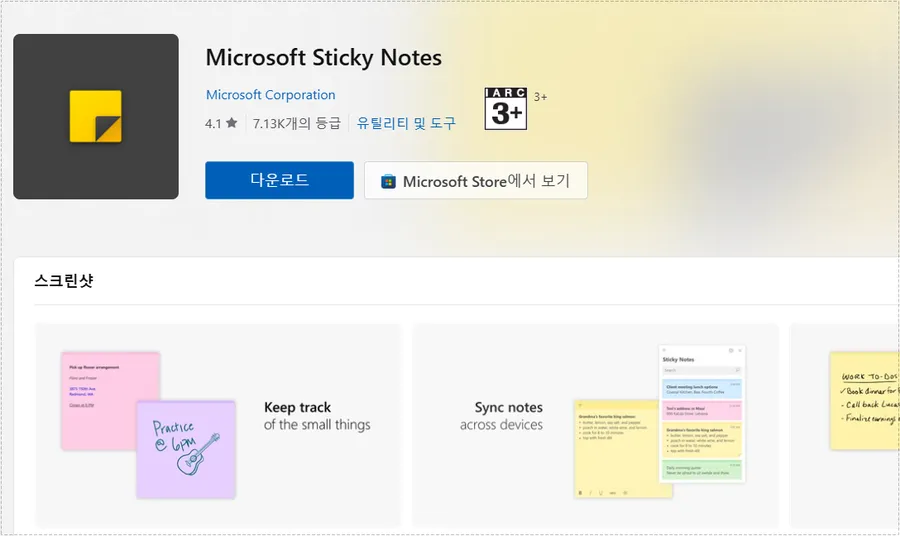
If you have removed Sticky Notes, you can find the Microsoft Sticky Notes program in the Microsoft Store and proceed with the installation.
System file check
If the sticky notes still do not work after trying the above methods, there may be an issue with the system files. Run the command prompt as an administrator in Windows Search.
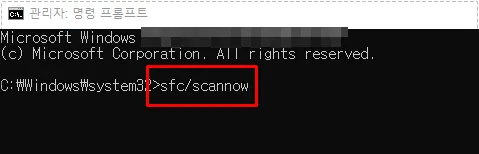
Sfc /scannowAfter running the command prompt (cmd) as an administrator, enter the command sfc /scannow to initiate the scan and repair process. Once it is completed, you can restart your computer.
Check login account.
You can check whether you logged in with a Microsoft account or a local account, and you can also try changing your account or logging in again.
Sticky Notes is essential for recording important schedules or tasks, so it is recommended to proceed with synchronization. If it is not working properly, please try the methods mentioned above.
▶ Two methods to reset the network in Windows.
▶ A browser extension for adjusting YouTube colors and fixing video quality.